From August 2024, BNZ is changing the way bank transactions feed into MYOB. To continue using your BNZ bank feeds, you need to login to BNZ and reconnect them. You only need to do this for your bank feeds that have a Status of Bank Feed Ready (find out how to check the status of your bank feeds).
If you've received an email or in-product message prompting you to do this, and you're having trouble, here are some tips that might help.
How to reconnect your BNZ account
To connect your BNZ account, you need:
access to BNZ accounts via internet banking (if you need to add more accounts to internet banking, see BNZ help: Personal Banking | Business Banking)
to have the user access of Owner of the MYOB Business file, or Online admin or Advisor (with Administrator roles and permissions). If you don't have this user access, see 'What if you don't have permission to reconnect bank feeds?', below for options.
Are you an MYOB Partner? See the FAQs below if you need help reconnecting bank feeds.
Go to the Banking menu > Banking hub.
Click Reconnect BNZ bank accounts.
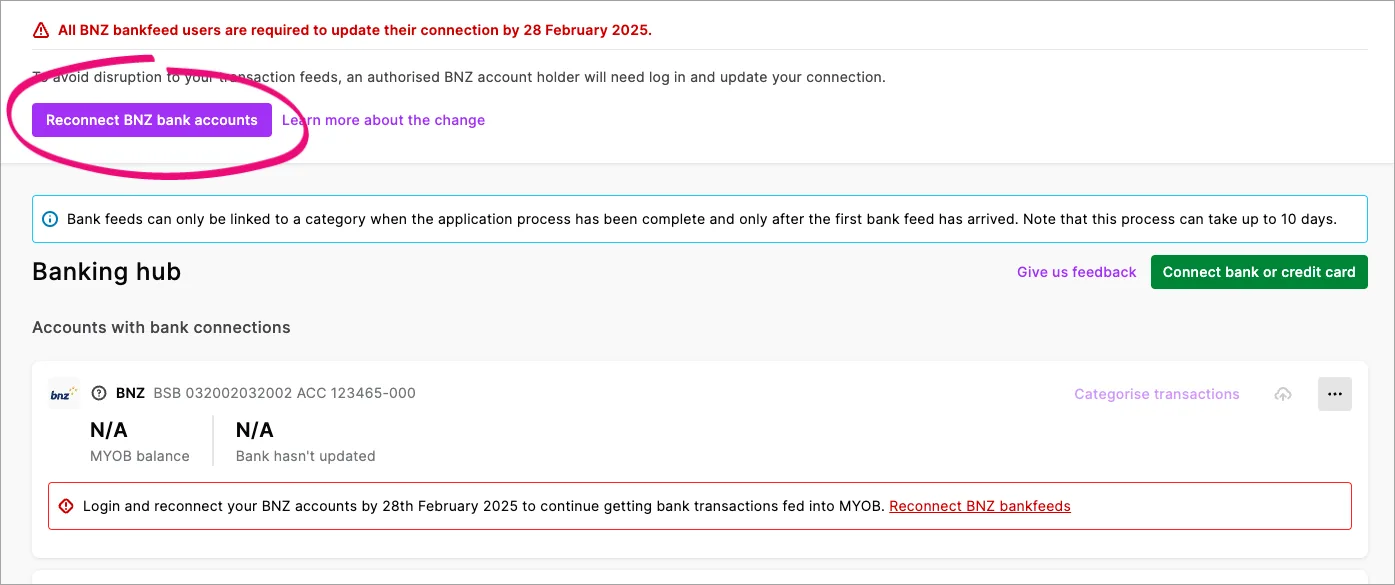
The terms and conditions appear.
Click Reconnect BNZ bankfeeds, not Connect bank or credit card as this will start a new bank feed application.
Review the terms and conditions and click Accept and login.
In the message that appears, click Connect.
Log in to your BNZ internet banking. Note that:
You'll be directed to log into BNZ's internet banking in a browser, even if you've been following the steps on a mobile phone and have BNZ's mobile app installed.
The BNZ internet banking log in page opens by default for Business internet banking login details. If you have personal internet banking, click Personal Banking at the top left.
In the Reconnect bank accounts page, choose the BNZ bank or credit card accounts from the dropdown list in the BNZ bank account column to match the bank and credit cards connected to MYOB.

Can't see the account you want in the dropdown list? See the tips in 'Can't choose the account you want to reconnect?', below. If you want to skip connecting an account, choose Skip for now in the BNZ bank account column or if you want to come back to the whole process later, click I'll do it later.
Click Save selection.
Review your changes.
Click Reconnect accounts. A message appears showing how many bank accounts were reconnected or skipped.
Click Finish. The Banking hub shows the bank or credit card accounts you've reconnected.
Can't choose the account you want to reconnect?
If the BNZ bank or credit account you want to reconnect doesn't appear in the dropdown list on the Reconnect bank accounts page, this might be because you don't have internet banking access for the account. Your internet banking for business administrator can give you access to the account by adding you as a user. Refer to BNZ's internet banking for business help for more information.
Once they've added you as an internet banking user, repeat the steps in 'How to reconnect your BNZ account', above.
What if you don't have permission to reconnect bank feeds?
Only someone with the user access of Owner of the MYOB Business file or Advisor (with Administrator roles and permissions) is able to reconnect BNZ bank feeds. Find out more about user access.
If you are the Administrator for your business account’s internet banking, you can give view-only account permissions to the Owner or Advisor so they can then reconnect your bank feeds. Refer to BNZ's internet banking for business help for more information.
Want to apply for more BNZ bank feeds? For the steps, see Connecting a BNZ account to MYOB.
FAQs for MYOB Partners
Only someone with the user type of Owner of the MYOB Business file, or Online admin or Advisor (with Administrator roles and permissions) is able to reconnect BNZ bank feeds and they must have access to the bank feed accounts in BNZ internet banking. If you or your client don't have this access, see the following FAQs for possible solutions.
I need access on behalf of my client
What if I don't have BNZ internet banking access to my client's accounts?
If your client is an internet banking Administrator for their BNZ accounts, they can give you view-only account permissions, which means you can then reconnect the bank feed on their behalf (provided you have user access to the MYOB Business file of Owner or Online admin or Advisor).
Refer to BNZ's internet banking for business help for more information.
Why can't I see the 'Reconnect BNZ bankfeeds' link?
If you can’t see the Reconnect BNZ bankfeeds link (Banking menu > Banking hub page), it's because you don't have the right user access type. If you are an Advisor make sure you've been assigned the Online admin user type, as you might be set up only as a File user. Often only one advisor in a practice is set up as an Online admin.
If you're not an Online admin, ask a user who is an Owner or Online admin to assign you that user type. See how to change a user's user type.
My client needs access
What if my client doesn't have user access to the MYOB file?
If your client has Administrator or ready only access to BNZ internet banking, but doesn't have user access to the MYOB file, you can give them user access by inviting them to the file. You'll need to have user access to the file yourself, with the Owner or Online admin or Administrator user type, to be able to invite them.
Find out how to invite a user to an MYOB file.
Once they have user access, they can then reconnect their bank feeds following the instructions in 'How to reconnect your BNZ account', above.
What if my client doesn't have BNZ internet banking access?
They'll need to set up internet banking access to reconnect their bank feeds. Refer to BNZ's internet banking for business help for more information.