When you connect a BNZ bank or credit card account to MYOB, information from that account is sent by BNZ straight into your MYOB business. These bank feeds save time on your data entry. Tell me more about bank feeds.
To connect your BNZ account, you need:
to ensure bank feeds can be set up for your account (check the list)
access to BNZ internet banking
to be the owner of the MYOB Business file (this is usually the person who set up your MYOB subscription) or an Online Admin user.
There are two parts to connecting your BNZ account:
1. Start the application Start the application process in MYOB, then finish via BNZ's internet banking site. | 2. Link the bank feed Once your BNZ account is connected, link it to a category in MYOB so that your bank feed transactions start appearing. |
Need to connect more bank accounts?
The number of bank accounts you can connect depends on your plan. Sign into My Account > Manage my product to see your current limit or upgrade your plan.
1. Start the application
Follow the steps below to start the application for a BNZ bank feed in your MYOB Business.
To start the application
In MYOB, go to the Banking menu and choose Banking hub.
Click Connect bank or credit card.
Select the type of account you're connecting (Bank account or Credit card account).
Choose BNZ from the list of financial institutions.
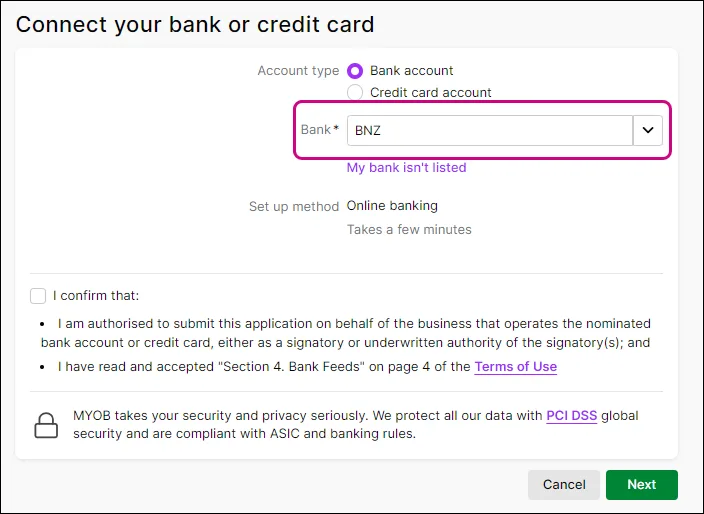
Read the displayed information and accept the terms and conditions.
Select the option I confirm that.
Click Next. You'll now log in to BNZ internet banking.
Enter your Access number, User ID and Password and click Log in.
Read the displayed information and, if you agree, click Authorise.
In the message that appears, click Confirm.
On the Select accounts page, select the accounts you want to connect to MYOB and click Connect.
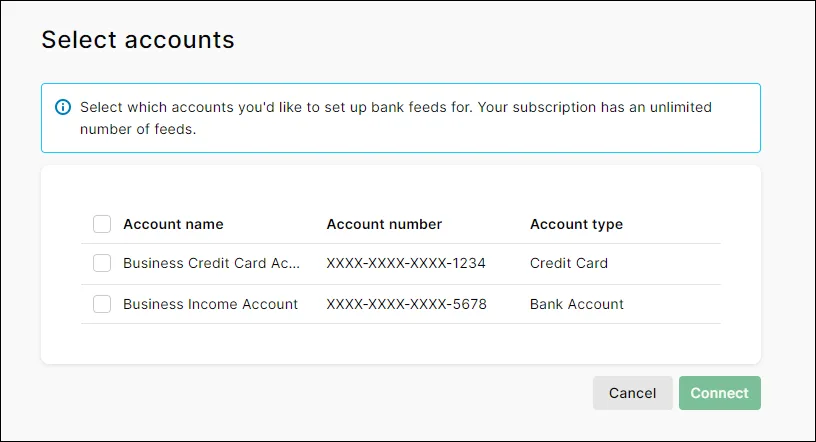
Can't see the BNZ account you want? See 'Can't see the BNZ account you want to connect?' below for a solution.
You can now link the connected account to the applicable category in MYOB. See below for details.
2. Link the bank feed to a category in MYOB
The last thing to do is link the connected BNZ account to the corresponding category in MYOB. This will be the category in MYOB that your bank transactions will be fed into.
To link a category to the connected account
In the Accounts connected message, click Manage bank accounts to open the Banking hub page. Or, in MYOB got to the Banking menu and choose Banking hub.
For each bank or credit card account you've connected to MYOB, choose the Linked category in MYOB that your BNZ account transactions will be fed into. What's a category?
Click Save.
Can't see the account you want to connect?
If you can’t see the BNZ account you want on the Select accounts page, this might be because:
It’s not a supported account type. (check the list of supported accounts) However, depending on the sort of account it is (for example, a trust account), you may be able to request BNZ to add it to your internet banking and then you’ll be able to connect it to MYOB.
You’re not a user for an internet banking for business account. Your internet banking for business administrator can add you as a user to enable you to complete a bank feeds application. Refer to BNZ's internet banking for business help for more information.
You’ve reached the limit of the number of accounts you can connect to MYOB. You can either
upgrade your MYOB subscription to add more – sign into My Account > Manage my product to see your current limit or upgrade your plan,
or cancel an existing bank feed on the Banking hub page. Then, reapply for the new bank feed.
The account is not linked to the Access number. Log into your BNZ internet banking using the Access number you used during the bank feed application and confirm the account appears there.
What happens next?
When your bank feed has a status of Bank Feed Ready on the Banking hub page and you've linked an MYOB category to it, your bank transactions will automatically be fed into MYOB at the frequency specified by BNZ for your account type (check the frequency here).
Where possible, MYOB will automatically match bank transactions to MYOB transactions. Where no match is found, you can match and categorise transactions manually. You can also create rules that will tell MYOB what to do if a bank transaction matches predefined criteria. Find out all about Working with bank transactions.
The first bank feed you receive will have transactions dated from when your bank feed was approved. Any transactions that occurred before you set up the bank feed up won’t be included, but you can import these transactions from your bank statements.
FAQs
How do I connect my BNZ account if my accountant is the person who has set up my MYOB subscription?
If your accountant set up your MYOB subscription and MYOB Business file (so they are an Owner user type in the file), and you’re not set up in the file to connect your BNZ bank account, they can invite you into the file as an Online Admin user (or, if you’re accessing the file as a file user, they can change your User type to Online Admin).
You can then follow the steps in ‘To connect your BNZ account’ above to connect your account.
Alternatively, if you are the Administrator for your business account’s internet banking, you can add your accountant as a user with read-only permissions and they can then connect your account. Refer to BNZ's internet banking for business help for more information.
How long will it take to process my application?
BNZ applications are processed instantly. Once you’ve connected a BNZ account to MYOB, you’ll be directed to the Manage bank accounts page to link an MYOB category to it. You can see the status of your bank feed applications on the Manage bank accounts page.
Once your bank feed has a status of Bank Feed Ready and you’ve linked it to an MYOB category, you’ll start receiving bank feeds from your BNZ account.