This applies to 2024 tax returns onwards for IR4 shareholders, IR6 beneficiaries or settlors and IR7 partners or owners. It applies to transfers in IR3, IR3NR, IR4, IR526, IR6, IR8 and IR9.
When you're working on a tax return, you may need to include association details to report on funds shared between multiple parties, which may affect tax owed.
For example, you may need to add beneficiary details and then distribute the details to the beneficiary's return. Or you may need to transfer a refund from a client's return to their partner's return.
Add associations to a tax return
When you click the link in the tax return for the type of association or contact you want to add, like Add beneficiary details from associations or contacts, you can select Associations or Contacts from a drop-down.
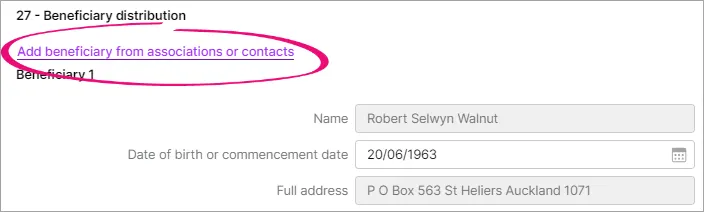
Associations lets you select from a convenient subset of your contacts that you've added as associations in MYOB AE/AO. The address that's used is the primary address in AE/AO.
Contacts lets you search the full list of your contacts in MYOB Practice to add as associations.
Otherwise, you can enter association details by clicking Add beneficiary or similar in the tax return and completing the fields.
Tax returns before 2024 may also have associations added from pre-populated data.
What if you don't see associations or contacts?
Make sure you've added association details in MYOB AE/AO or contact details in MYOB Practice.
Otherwise, you can enter association details by clicking Add beneficiary or similar in the tax return and completing the fields.
Update associations
If you need to update the details that you added to the return (for example, if an address changed), update the source association details in MYOB AE/AO or contact details in MYOB Practice and add the association or contact to the return again.
The return will let you update some details by editing the text in the fields, but this will be overwritten the next time you add the associations or contacts from AE/AO or MYOB Practice.
Any updates to associations in the tax return in MYOB Practice won't sync back to AE/AO.
Delete associations
To delete associations from the tax return, click the delete icon (x) next to the association or contact detail fields.
In the window for adding associations, clicking the delete icon (x) removes the association from that window only, not from the return. You only need to delete from the window for adding associations if you selected the wrong association when searching or browsing, or if you want to keep the association in the return but stop it from updating the next time you add associations.