The Tax > Tax clients page, available when viewing all clients, is a central view of all your key tax information for all your clients. Having all your tax information in one place helps you quickly make informed decisions.

There's so much handy info packed into the Tax clients page that it might not all fit on your screen! There's a horizontal scroll bar at the bottom of the page that lets you see more details, but all clients must finish loading to show the scroll bar. Instead, Windows users can click in the header and use the keyboard arrows to scroll any time. Mac users can use the trackpad to scroll any time.
Get quick insights
Here are some questions that the data on the Tax clients page can help you answer:
Do your data reconciliation figures match those of Inland Revenue?
Do your clients need certain extension letters?
Does a client need to file a tax return and, if so, what type?
Which GST-registered clients do you prepare a tax return for?
What's the status of extension of time, Letter L or Letter D?
Working with the tax data
The Tax clients page shows you details from all the tax pages in MYOB Practice:
You need to have set up a client's settings to have their details show on the page.
Going to the source
Some fields have links that take you to the source:
The client name links to the client workspace.
IR income tax balance links to the data reconciliation for that client and year.
You can right-click and open the links in a new tab for quick reference.
For the source of other details, you can go to the other tax-related pages in MYOB Practice.
Understand the return status
The Return status column shows statuses grouped into categories. Click the tooltip in the Return status column header to see how the categories are grouped.
The Assessed status is when the assessment is received from IR.
To understand how statuses work, see Tax return statuses and workflow diagrams.
Choose the tax year
The data shown is for the current tax year by default. You can change the Period filter to see data for other years. If you can't see this filter, select More filters.
Change the page columns
Click Customise columns to change the column order and show or hide columns for your current MYOB Practice session. The columns won't reset if you navigate to another page, but they will reset if you log out.
Click the eye icon to show or hide a column. Hidden columns move to the bottom of the list.
Click and drag the icon with the six dots to the left of the column name to reorder columns.
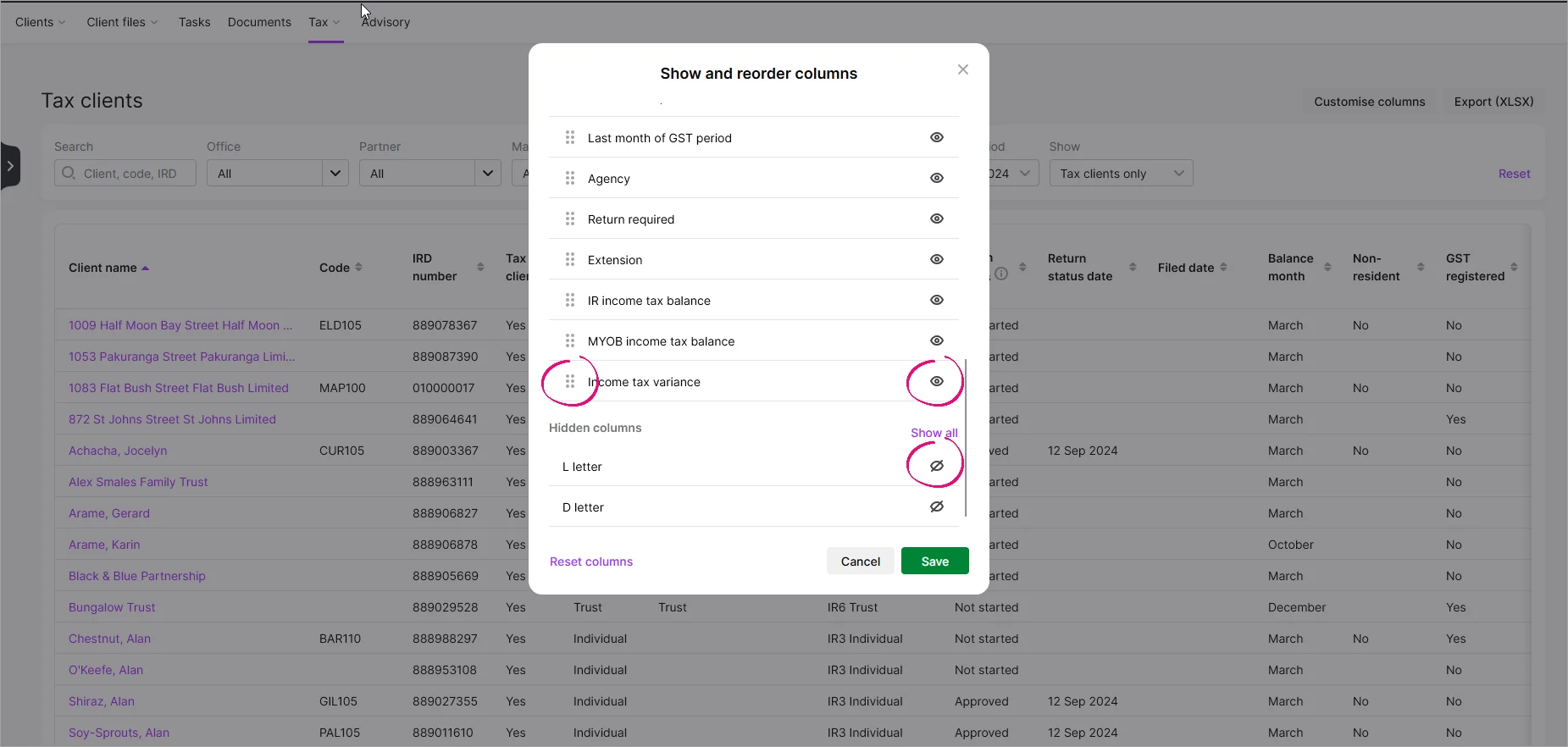
Export to a spreadsheet
To export Tax clients data to a CSV file, click Export (XLSX). You can control which data is included in the spreadsheet by using the filter options at the top of the page before exporting. The spreadsheet includes all fields and all tax clients, and doesn't include changes you made to the page's columns.