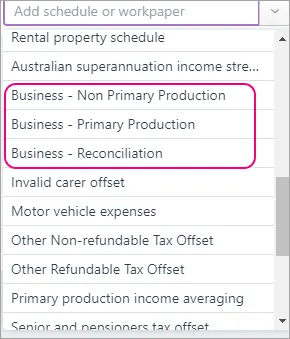-
This page lists improvements made to MYOB Practice in previous years.
-
For improvements made to MYOB Practice in the current year, see What's new in MYOB Practice.
-
For tax issues, see also the known issues page.
Can't see these features in MYOB Practice? Clear your browser's cache and refresh the MYOB Practice tab. If you still can't see it, your practice may not have access to that feature.
2024 improvements
Activity statements and tax
Quick access to payable (refundable) amounts
18 December
The Compliance list now has a Payable/(refundable) column. This lets you quickly review the amounts without opening individual tax returns.
This column shows amounts for returns that meet the following conditions:
Return types other than PTR and TRT.
Status of Ready for client review. If the status changes back to In progress, the amounts won’t be shown until the return is no longer in progress.
Newly created returns for the 2023 tax year onwards. In 2025, we’ll make these columns available for existing returns for the 2023 tax year.
Tax Year and Type filters
2 Dec
Use the Tax Year and Type filters to select multiple years and return types to find tax returns quickly.
Filter by activity statements or tax returns, and view the lodgment periods making it simple to identify the forms that need your attention and require lodgment. Keep track of your activity statements by filtering for different periods.
We've also added a tax payable/refundable column so you know the taxable position of your client
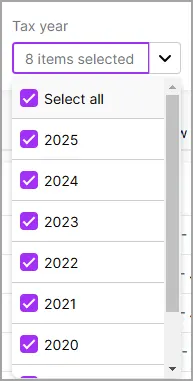
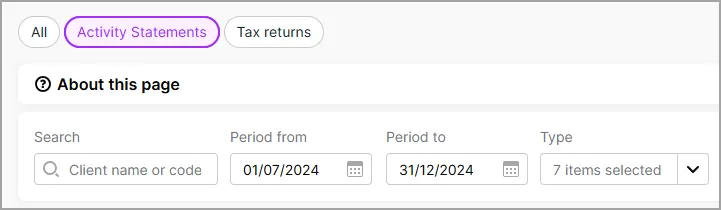
New features
Company, Trust and Partnership tax returns are now available online!
26 Nov
We've released Company, Trust and Partnership tax returns in MYOB Practice. You can now easily share data between tax returns, and keep all your tax returns in one place.
If you use MYOB AE/AO, you can prepare and lodge Company, Trust and Partnership tax returns in MYOB Practice Tax. Learn more.
International Dealings schedule
8 Nov
The International Dealings Schedule (IDS) is now available for company, trust and partnership returns in 2023 and 2024 returns. Learn more.
Validation error improvements (Company and Partnership returns)
25 Nov
If you use Company or Partnership returns in MYOB Practice, you'll see improvements when validating the returns. This makes sure the information you're entering is accurate and helps you avoid ATO rejections.
See errors as you type
As you complete certain fields, we'll check for any errors and show a red message below the field so you can fix it straight away.Go directly to the source of the error
For validation errors, click the error message to go directly to the field that needs attention. This means you can find and fix errors quickly without searching.
Improved columns and filters
6 Nov
View the lodgment periods and form types to help you identify the forms that need attention and must be lodged.
Error indicator on the tax return navigation bar to easily locate the error
31 October
The tax return navigation bar will show an indicator highlighting any validation errors linked to items. This will help you find where the error happened more easily.
You'll see red error or yellow warning indicators after you've validated the tax return. The indicators will show in the main label, sub-labels and any schedules or worksheets.
Only the most common errors will be indicated on the navigation bar and won't include error details. The full list of errors will be displayed on the top of the tax return as usual.
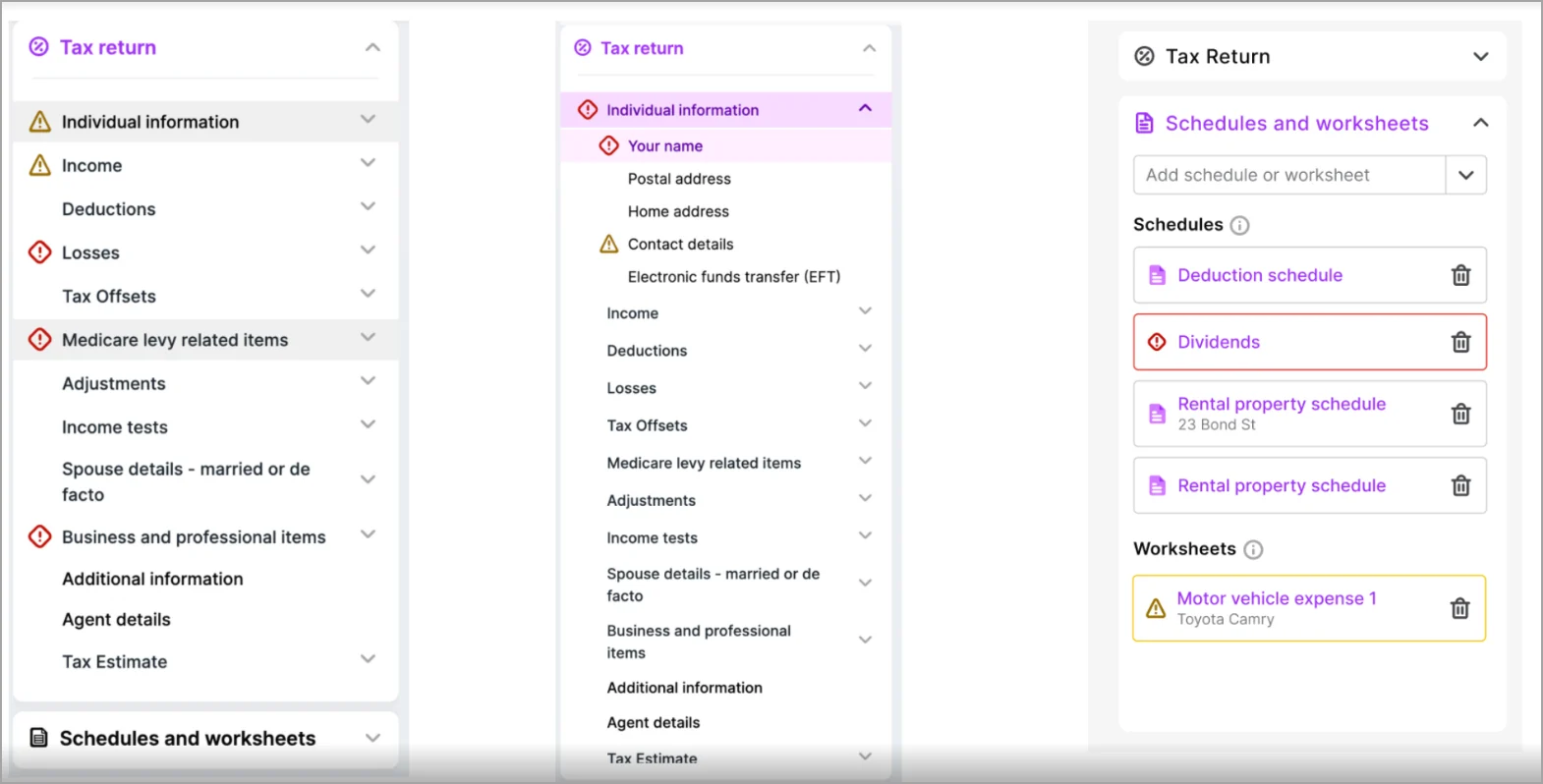
More tax returns let you add associations from existing data (EAP only)
21 October
In addition to spouse details in individual tax returns, you can now also add association details in 2024 tax returns onwards for:
beneficiaries in trust returns
partners in partnership returns
investors (shareholders) in company returns.
Investors will no longer be rolled over from MYOB AE/AO for a dividend and interest schedule when migrating a company tax return. The Dividend income schedule and Interest income schedule aren’t affected.
Integrate the depreciating assets from Assets to an individual tax return
18 October
Keep all the asset information in one place and integrate them into different worksheets/schedules in a tax return.
Check out the new tax depreciation worksheet to allocate the amounts to the necessary schedules and worksheet fields.
New and improved tax estimate
23 October
We've improved the tax estimate by organising the information for better clarity. This new layout will highlight key information such as tax payable/refundable. This is part of the continued improvements to MYOB Practice. The latest enhancements include:
Improved visual hierarchy of information and visibility of key amounts.
Better layout and readability, such as updated fonts and fresh text styles, such as bold, underlines, and shading, and a new look for the header and footer.
No more overdue messages on Non lodgable status in the Activity statement list
4 October
Any activity statement with a non-lodgable status will now show on the lodged list after the due date has passed. You'll no longer see the overdue message in the lodgement due column for any obligation past the due date. This will avoid any confusion for any outstanding obligation that may not be required.
Tax return opens in a new tab
4 October
You can now right-click on the Compliance type in the Client workspace or Compliance page and choose Open in a new tab. This feature allows you to easily switch between windows while working on a tax return, helping you stay focused.
Improvements to validation errors in Trust return schedules
3 October
Following our improvements to validation errors in trust returns, we've extended this to rental, capital gains, losses, and trust income schedules within the trust return. You can now see errors as you type and go directly to the source of the error on these schedules.
29 September - New status date field in compliance
On the Compliance page, we've created a new Status date column. You can sort the returns using this field and keep the progress of your returns.
3 September - Validation error improvements (Trust return)
If you use trust return in MYOB Practice, you'll see improvements when validating the return. This makes sure the information you're entering is accurate and helps you avoid ATO rejections.
See errors as you type
As you complete certain fields, we'll check for any errors and show a red message below the field so you can fix it straight away.Go directly to the source of the error
For any validation errors, just click the error message to go directly to the field that needs attention. This means you can find and fix errors quickly without searching.
1 September - Displaying activity statement form types and period
When you open the activity statement, you will see the form name, type, and period on top of the form. This includes revisions.
This will make it easier and simplify the process of identifying the obligations that you need to prepare and lodge for your client.

27 August - Sharing income from trust and partnership returns to other non-individual returns
You can now distribute income from a trust or partnership return to the Company, Trust and Partnership entities. This will reduce manual data entry into the income labels and you can avoid potential errors.
1 August – Tax return printing enhancements
We've changed the order of pages when printing the tax return. This will make it easy to look at the important information such as estimates and ELD to get your client's signature.
The printing order now is as follows:
Tax estimate
Electronic Lodgement Declaration
Tax return
Schedules and workpapers.
(Previously the estimate was printed at the end of the tax return, before the schedules and workpapers)
10 July - Small business instant asset write-off increase
The threshold to increase the Small business instant asset write-off to $20,000 is now law. We’ve updated the threshold amount in the software. Read more about the Small business energy incentive in the 2024 tax compliance changes page.
27 June
Tax compliance for 2024 is here!
You've got all the latest updates you need for the new tax year, including changes to:Rate changes
Trust income schedule
Small business energy incentive
Government benefit certainty indicator
Digital games tax offset
For individual tax returns from 2024 onwards, if spouse details are required, the relevant fields will have 0 by default to help avoid potential filing rejections for blank fields.
We’ve also updated individual tax returns to let you easily add spouse association details using existing data.
23 April - Tax validation message
You'll see a message to warn you if you approve a tax return that has validation errors or hasn't been validated, with an option to continue or go back and validate.

23 April - Filter tax returns by the client’s office category
This information only applies if you have MYOB Practice and MYOB AE/AO
If you applied multiple office categories to your clients in MYOB AE/AO, you can filter by office on the MYOB Practice Compliance list in All clients view. For example, if you want to find all tax returns or activity statements from clients with an office category of Melbourne.
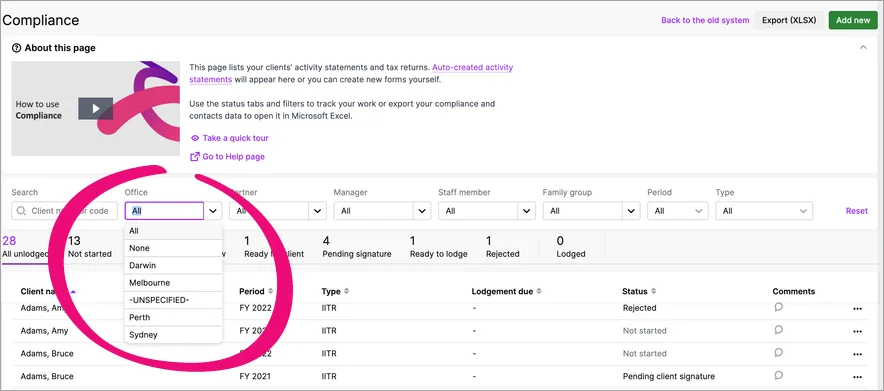
-
The Office filter option is useful if you applied multiple office categories to your clients in MYOB AE/AO.
-
Filtering Office by None will include listing clients that have the default office value of UNSPECIFIED in AE/AO.
-
To see the Offices in the MYOB Practice Compliance filters, you need AE or AO version 5.4.50 (2023.3) released April 2024.
23 April - Individual tax returns are now available
We've released Individual tax returns in MYOB Practice.
If you use MYOB AE/AO, you can prepare and lodge individual tax returns in MYOB Practice Tax. See our onboarding guide on how to set up and get started.
15 April - Easily find and fix errors as you enter data in a tax return
We’ve improved error validations in individual tax returns and schedules. This makes sure the information you're entering is accurate and helps you avoid ATO rejections.
See errors as you type
While entering data into certain fields, we'll check for any errors and display a message in red below the field so you can fix it straight away.
Go directly to the source of the error
For any validation errors, just click the error message to go directly to the field that needs attention. This means you can find and fix errors quickly without searching.
This feature is available on the
Individual tax return fields
Schedules that are completed to enter income such as salary and wages, interest income etc.
Rental property schedule
Deductions schedule
We're planning to introduce it across other form types and schedules.
15 March - Quick view of the tax estimate
You can now get a running balance of the taxable income and tax payable or refundable on top of the tax return.
This gives you quick visibility of estimated amounts based on what's currently entered in the tax return.
What are the fields displayed?
Return type | Fields displayed |
|---|---|
Individual and Company | - Taxable income |
Trust and Partnership | - Taxable income |
12 March - Populating distributions from trust and partnership income amounts into individual tax return
When you distribute to an individual beneficiary in a trust return or to an individual partner in a Partnership return, the amounts will automatically populate the individual tax return labels you're distributing into.
This feature is available only when distributing into an individual tax return. Distributing to non-individual tax return types is coming soon.
23 April - Tax validation message
You'll see a message to warn you if you approve a tax return that has validation errors or hasn't been validated, with an option to continue or go back and validate.

23 April - Filter tax returns by the client’s office category
This information only applies if you have MYOB Practice and MYOB AE/AO
If you applied multiple office categories to your clients in MYOB AE/AO, you can filter by office on the MYOB Practice Compliance list in All clients view. For example, if you want to find all tax returns or activity statements from clients with an office category of Melbourne.
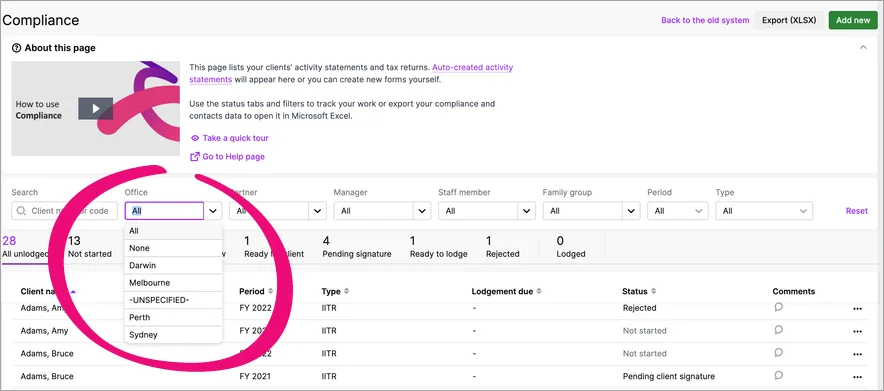
-
The Office filter option is useful if you applied multiple office categories to your clients in MYOB AE/AO.
-
Filtering Office by None will include listing clients that have the default office value of UNSPECIFIED in AE/AO.
-
To see the Offices in the MYOB Practice Compliance filters, you need AE or AO version 5.4.50 (2023.3) released April 2024.
23 April - Individual tax returns are now available
We've released Individual tax returns in MYOB Practice.
If you use MYOB AE/AO, you can prepare and lodge individual tax returns in MYOB Practice Tax. See our onboarding guide on how to set up and get started.
15 April - Easily find and fix errors as you enter data in a tax return
We’ve improved error validations in individual tax returns and schedules. This makes sure the information you're entering is accurate and helps you avoid ATO rejections.
See errors as you type
While entering data into certain fields, we'll check for any errors and display a message in red below the field so you can fix it straight away.
Go directly to the source of the error
For any validation errors, just click the error message to go directly to the field that needs attention. This means you can find and fix errors quickly without searching.
This feature is available on the
Individual tax return fields
Schedules that are completed to enter income such as salary and wages, interest income etc.
Rental property schedule
Deductions schedule
We're planning to introduce it across other form types and schedules.
15 March - Quick view of the tax estimate
You can now get a running balance of the taxable income and tax payable or refundable on top of the tax return.
This gives you quick visibility of estimated amounts based on what's currently entered in the tax return.
What are the fields displayed?
Return type | Fields displayed |
|---|---|
Individual and Company | - Taxable income |
Trust and Partnership | - Taxable income |
12 March - Populating distributions from trust and partnership income amounts into individual tax return
When you distribute to an individual beneficiary in a trust return or to an individual partner in a Partnership return, the amounts will automatically populate the individual tax return labels you're distributing into.
This feature is available only when distributing into an individual tax return. Distributing to non-individual tax return types is coming soon.
1 February - Improvements to moving a tax return from MYOB AE/AO to MYOB Practice
You'll have a better experience when moving tax returns from AE/AO to MYOB Practice thanks to many improvements we've made throughout the process.
Moving a tax return from AE/AO to MYOB Practice is supported for IITR, CTR, PTR and TRT in 2022 and later years.
The Move the tax return online window's performance, visuals, descriptions and linked resources have been updated and improved.
The Live button with the cloud icon at the top of AE/AO is now called MYOB Practice.
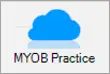
Previously, you'd need to create, rollover, open and close a tax return in AE/AO before you could open the Move the tax return online window.
Now the Move the tax return online window opens as soon as you click Create Return in AE/AO.Previously, with some computer screen resolutions, the Move the tax return online window would be cropped. Now it'll look good with all resolutions.
Previously, the Move the tax return online window would momentarily not be viewable when you click the Move the return online button. Now this won't happen when you click the button.
Previously, when moving the return was finished and you closed the Move the return online window without launching the return, there'd be nothing on the AE/AO window to indicate that the return was moved.
Now, the AE/AO window will automatically refresh and show the new return with a little cloud icon next to it, indicating it's a return in MYOB Practice.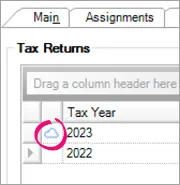
Previously, after moving a return to MYOB Practice, you may have seen errors for your assets. This was caused by the depreciation worksheet in AE/AO not requiring an asset class, while MYOB Practice does require an asset class.
Now, we've fixed this by adding a Default Asset Class value in Client Files > Assets. You can transfer the asset class after moving the return to MYOB Practice at your convenience, instead of needing to fix all the assets before being able to move returns without issue.If you experience an issue with the migration process, you'll see more detailed error messages than before, most with links to more help.
Learn more about the process in the following pages:
24 January - More ways to find a tax return
Above the list of returns on the Compliance page:
the Search field lets you search by client code.
there's a new field that lets you filter by manager
15 January - Adding columns to the Online files page
Click the Columns icon to add and remove the columns displayed.
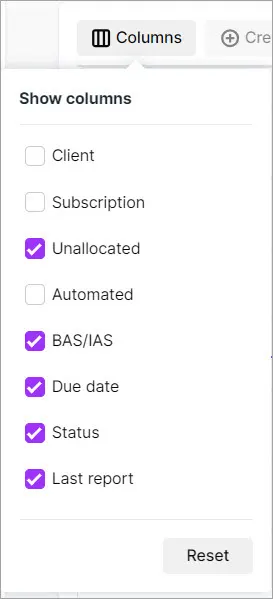
9 January - Focus on information in schedules with a cleaner interface
When you open a schedule, it'll expand to fill the whole browser tab. Other settings, menus and the client sidebar will be hidden. You'll see the client name and client code above the schedule.
User management
14 August - Simplified workflow for removing client file access
This only applies if you have MYOB Practice without MYOB AE/AO
When you remove a user, their access to client files will also be removed. This means you no longer need to remove file access in my.myob. By keeping more of your workflow within MYOB Practice, you get a more consistent, focussed experience.
Deleting the user won't remove their access to client files if the user is marked as Admin in my.myob.com > My account > Manage online file access. To remove file access for Admin users, contact us.
25 June - User management improvements
MYOB Practice users without MYOB AE/AO only
It's easier than ever to add new users to MYOB Practice. You no longer need to create a my.myob account, and you can do all the setup steps from within MYOB Practice.
There are also two new permissions available to control who can manage practice users and online file access.
You may notice some updated permission and label names while doing user management tasks. For example, the Administrator permission is now Practice administrator, the Staff menu is now User and the Roles menu is now Permissions.
Read all about the details about adding users and assigning permissions.
2023 improvements
In-product help improvements
MYOB Practice in-product help is here!
Learn about the workflows by watching a video, reading our Help pages, or taking a quick tour without having to leave the product.

You'll see this banner on the following pages in MYOB Practice
Transaction Processing
Contacts
Portals
Compliance list page
Activity Statements
Use the toggle button (up arrow) on the top right of the panel to close the window if you no longer need it.
Partner Hub improvements
To find the Partner Hub, select Practice (the stack of three squares) on the left side of MYOB Practice.
6 December
Reward preferences in Partner Hub
You now view and edit your reward preferences from Partner Hub instead of through my.myob. This lets you control more in one location, from MYOB Practice.
Learn more about selecting your reward preferences.
23 February
Improvements to finding your way around the Partner Hub
We've added a new navigation bar to the top of the Partner Hub, so that you can easily find everything you need to know about the Partner Program and your team activity.
Client files and Contacts
4 October
Import contacts in bulk
Quickly add multiple contacts by downloading a CSV template, entering their details, and import the CSV into MYOB Practice. Learn more about importing in bulk.
26 September
Link a client file to multiple practices
When a client invites you to work on a file, accepting their invitation takes you to a new page where you can select which practice or practices you want to link to the file.
11 May
Find clients that staff are working on
In the Contacts list, you can now filter to see the clients that staff are working on.If you’re using MYOB Practice and not AE/AO, you can now also assign the staff to clients in MYOB Practice.
If you use AE/AO with MYOB Practice, you can still assign staff in AE/AO that will appear in MYOB Practice.
Learn more about assigning staff to clients.
8 February
A better look and feel
We’ve improved the visuals in MYOB Practice. You may notice a difference in the colours, buttons and other areas. These changes improve accessibility, making MYOB Practice easier to read and work with.This just changes the way things look; you don’t have to learn anything new and the way you work won’t change.
18 January
Record proof of identity (POI)
If you use only MYOB Practice, you can now record, edit and delete your client verification for POI in MYOB Practice.
If you use MYOB AE/AO, the POI information you've recorded in the desktop software will be synced to MYOB Practice. You'll be able to see the information you entered in MYOB AE/AO.
Activity statements and tax improvements
18 December
Changes to ATO pre-fill in MYOB Practice
In MYOB Practice, you can now pre-fill a tax return multiple times with the ATO pre-fill data. This saves time when completing a tax return and ensures that data is accurate.
Pre-filling tax return multiple times is available for tax returns created after 1 December 2023. For any returns before that date, you can enable this feature by deleting and re-creating the return.
15 December
2023 Individual tax return
Borrowing expenses worksheet
In a Rental property schedule, you can use the borrowing expenses worksheet to calculate the expenses directly incurred in taking out a loan for the property.
New navigation menus
We've changed some of the menu items in the top navigation bar as part of our new and improved experience. There are no changes to the functionality of the software, just a fresh new name.
You'll notice:
Contacts is now called Clients with a submenu of Client list and Portal list.

Transaction processing is now called Client files with submenus for Online files and Desktop files.

Compliance is now called Activity statements or Tax (see note below).
If you're part of the Early Access Program for MYOB Practice tax, you'll see Tax in the menu. For all users of Practice, you can access activity statements on the same page.

13 December
Choosing Postal address tax returns in MYOB Practice
On the Front cover of a tax return, you now have the option to choose between Tax agent's or client's postal address and decide where the ATO communications should be sent. Learn more.
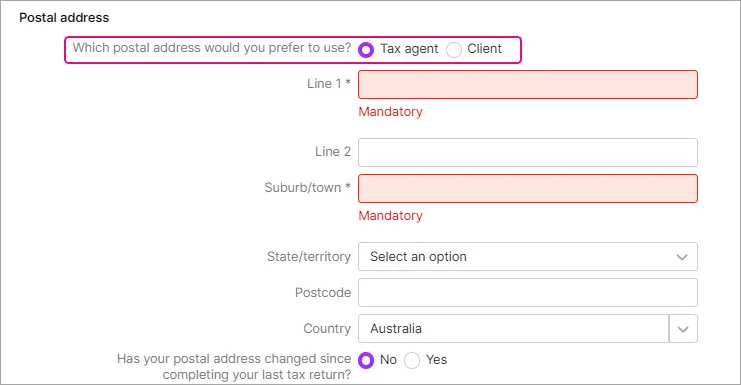
Trust and Partnership returns
In a 2023 Trust and partnership tax return, we've added a Distribution summary in the Distributions section. This will display a summary of the beneficiaries and partners.
Trust summary
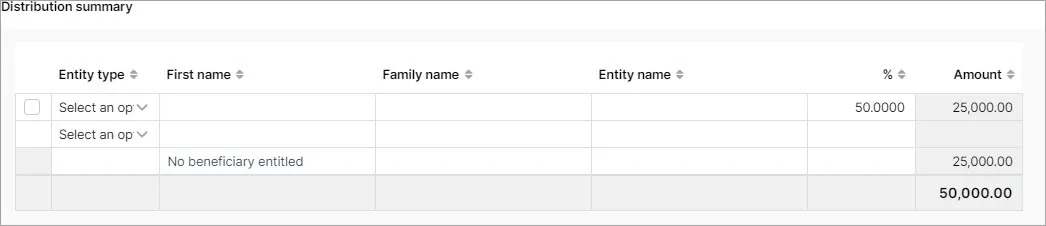
Partnership Summary
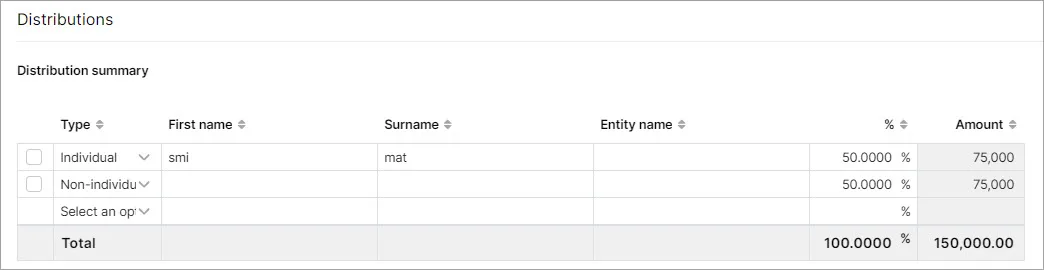
11 December
Improved tax return navigation experience
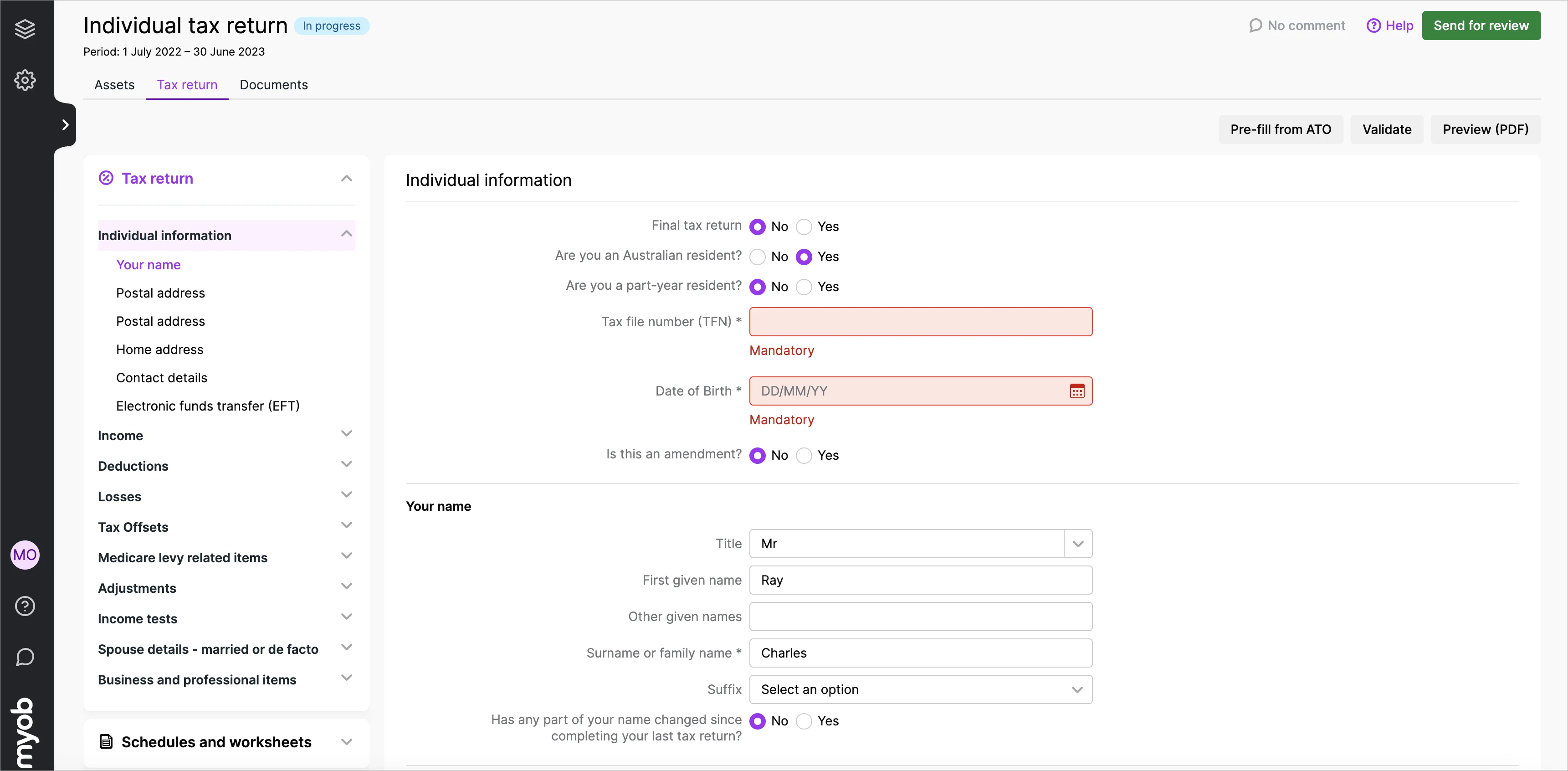
The navigation panel is moved from the right of the page to the left.
The navigation panel will highlight which section and subsection you're in to help you quickly scan the list of sections and see where you’re located.
Each section of the navigation panel has its own scroll bar, instead of the one scroll bar for the whole panel. When you scroll one section, the other sections will no longer be scrolled out of view.
The Tax workpapers & schedules section is now called Schedules and worksheets and is divided into subsections for both of these types of attachments.
You may notice some other changes to the navigation bar order to create a consistent experience.
When you scroll through a tax return, the section header will remain at the top of the page so that you always know which section you’re in.
When you open a tax return, the Contacts side menu will be hidden to let you focus on the tax return. You can always show the side menu again by clicking Open side menu (the > greater than symbol) or by pressing the square bracket ([) keyboard shortcut.

Franking account worksheet improvements
In a 2023 Company tax return, when completing a Franking account worksheet, the opening balance will now integrate into Items 8P and 8M. You can choose to use the Franking worksheet or enter the amounts manually in the labels.
20 November
2023 Partnership tax returns
We've made the following enhancements to the Distributions section:The Partnership distribution is now available within the tax return.
8 November
2023 trust tax returns
We've made the following enhancements to the Distributions section:Total distributable amounts will automatically populate from the tax return labels
You can enter a distribution percentage for beneficiaries that will automatically calculate the distributable income based on the percentage share.
20 October
2023 tax returns - Contact name integrates from AE/AO
In a company, trust, or partnership return if you have an employee assigned in MYOB AE/AO under the Responsibility tab, you'll be able to select the names under the Agent details in the tax return created in MYOB Practice.
2023 tax returns - Displaying identifiers in workpapers and schedules
We've made it easier to identify the work papers and schedules with a unique identifier. For example, a rental property schedule will display the street name, and a motor vehicle schedule will display the make and model of the vehicle.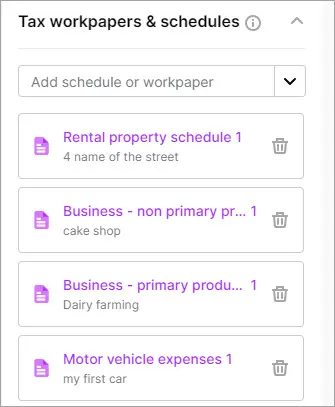
2023 Company return
We've added the motor vehicle expenses worksheet to a 2023 Company tax return. You can use this worksheet to calculate the motor vehicle expenses and integrate into the relevant label in the tax return.
4 October
More ways to add comments to tax returns and activity statements
In September we introduced the ability to add comments to the Compliance page.
Now you can also add comments when you open an individual tax return or activity statement from the Compliance page. You can add and view the comment from the Assets, Tax return or Documents sub tabs.

Comments are synced between an opened tax return or activity statement and the Compliance list views.
Learn more about adding comments.
1 October
Front cover information in the tax return (Individual, Company, Trust and Partnerships)
When you add a new tax return in MYOB Practice, some of the front cover details will integrate from the client details. This will save time as most of the mandatory fields such as TFN, Name, and addresses, are populated.You can edit these fields in the tax return but the details will not integrate to AE/AO. That's why recommend making any changes in MYOB AE/AO.
27 September
Make notes about tax returns and share your thoughts with your colleagues
You can add comments to tax returns to track and share information with other users in your practice. Learn more about adding comments.
1 September
2023 Individual tax return:
We've added a new field STP Finalised to the following workpapers:Salary and Wages payment summary
Employment termination payment summary
Foreign employment income payment summary.
This field is populated by ATO pre-fill. The values in the STP finalised field are:
TRUE - Data is finalised via Single Touch Payroll (STP). Review the data and lodge the return.
FALSE - Data is not finalised via STP. Check the data before lodging the return.
If your data isn't finalised, you can't pre-fill the tax return again using ATO pre-fill. This field is not lodged to the ATO.
N/A - this indicates the payer has submitted their finalised payment summaries for the payee using the PSAR or EMPDUPE arrangements. You'll need to manually complete the details.
Trust and partnership returns
We've added the Motor vehicle expenses workpaper. You'll be able to allocate the motor vehicle expenses to the required income item, such as rental or business income.
Company tax return improvements
When you enter amounts in the tax return, it will now integrate into the Calculation statement. This will then apply relevant tax offsets (in the priority order) and the tax on taxable income is calculated.
31 August
Improvements to working with workpapers and schedules
When you enter data in a workpaper or schedule and the changes are automatically saved, you'll see a message saying "Autosaved. Close browser tab when done." This helps you know that it's safe to navigate away from the page without losing data.
Your browser tab title shows the name of the workpaper or schedule that's opened, along with initials to help identify the client or contact (for example, WN). This makes it easier to switch between tabs without gettings lost when you have multiple MYOB Practice tabs open. Previously, all MYOB Practice tabs had the same title.

The workpaper or schedule name will remain displayed at the top of the page if you scroll down the page. This makes it easier to remember which workpaper or schedule you're in if you switch to another tab or window and then return to the workpaper or schedule.
24 August
Trust and partnership returns
We've added new workpapers:
Distribution received - partnership
Distribution received - trust
Rental property schedule
You can edit all Ownership share and Private use fields where the values were automatically populated using the small pen icon located in the field. To reset the value, click the reset icon.
3 August
Improved tax return header
We've improved the header area at the top of tax returns. Most of the changes were made to display the information in a way that uses less space, so that you see more of the tax return by default. Here's what's changed:Replaced the Assets, Tax return and Documents tiles with smaller tabs.
Moved the status indicator (for example, Not started) next to the tax return title.
Example of the new header.
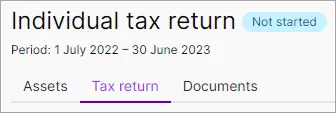
1 August
2023 Individual, Trust and Partnership tax return - Rental property schedule
You can edit all Ownership share and Private use fields where the values were automatically populated using the small pen icon located in the field. To reset the value, click the reset icon.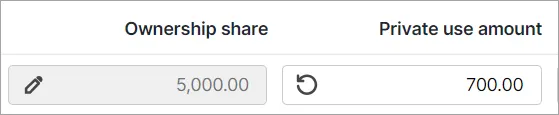
12 July
Quickly see the most relevant activity statements and tax returns
The Compliance Period filter defaults to the current financial year.
5 July
Tax compliance for 2023 is here!
You've got all the latest updates you need for the new tax year, including:Reducing compliance costs for self education
Removal of low and middle income tax offset
Small business skills and training boost
Small business technology investment boost
Company returns
We've added new workpapers:Distribution workpapers:
Distribution received - partnership
Distribution received - trust
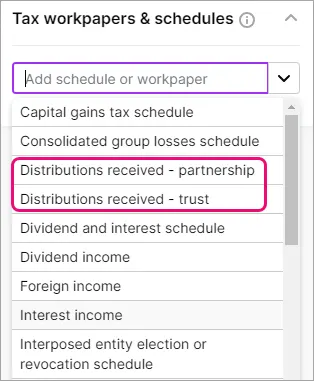
Foreign income workpaper:
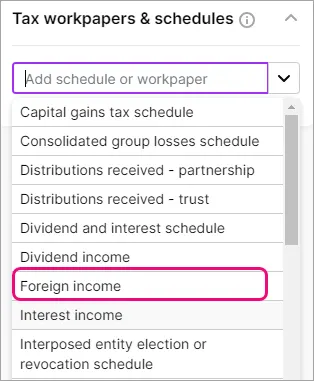
Individual returns
We’ve split the Payment summaries and income statements schedule into 6 separate schedules:
Salary or wages payment summaryForeign employment income payment summary
Employment termination payment summary
Australian superannuation income stream payment summary
Australian superannuation lump sum payments
Attributed personal services income payments
29 May
Data validation of mandatory fields
We'll now display errors if you've not completed mandatory fields in a tax return. Clicking the error will take you to the specific field that is missing the data. Learn more.
12 May
More data in spreadsheet exports
The TFN and other contacts information is included when you export compliance data to a spreadsheet.
20 April
Import from ledger
You can import the values from MYOB Business or AccountRight ledger into an activity statement. Learn more.
5 April
Revising an activity statement
You can now revise an activity statement in MYOB Practice. Learn more.
31 March
Better staff management for tax-related tasks
You can now turn on roles that let you decide which staff in your practice can approve, unlock and lodge tax returns. Learn more about the new tax roles.
Auto-create activity statements using ATO reports
We'll automatically create the activity statement from the Activity statement lodgment report (ASLR) and ATO data is pre-filled when you access the statement. Learn more.The auto-create activity statements is not available for all. If you would like to use this feature, contact support so we can switch it on for your practice.
Filtering activity statements if lodged by your client
You can filter the statements lodged by your client from your outstanding list of obligations. Learn more.
31 January
Partnership returns–Business workpapers
We've created 3 new workpapers for the Business income. Use these workpapers to enter a breakdown down of the business (PP and NPP) income and deductions
25 January
Trust returns–Business workpapers
We've created 3 new workpapers for the Business income. Use these workpapers to enter a breakdown down of the business (PP and NPP) income and deductions
12 January
Partnership and Trust returns - Rental property schedule
You can now add private use amounts to the rental property schedule.
3 January
Printing changes and enhancements
We've made enhancements to printing with new formats, and page breaks. You can print the workpapers that are attached to a tax return. Learn more
2022 improvements
General improvements
11 November
Less disruption and waiting, more productivity and efficiency!
MYOB Practice got a speed boost. We think you’ll notice improvements in a few different places, including tax rollover and upgrades completing within 10 to 20 seconds, and some key pages loading faster. Load times are halved in some cases, helping you stay in the flow while you work.
AU tax improvements
21 December
Foreign income tax offset (FITO)
calculation: If you're claiming foreign income tax offset in your tax return, we'll calculate the offset limit (if you're claiming more than $1000) based on the foreign income and foreign tax paid entered in the tax return. The calculated offset will appear at Item 20 label O and on the tax estimate.
15 December
Partnership return - Accessing the tax schedules/workpapers from the tax return label
You can now access the schedules/workpapers from within the tax return next to the label. Simply click the Related schedule/workpapers link.
9 December
Amend tax returns
Individuals only, 2022 onwards
You can amend your tax return if you have made a mistake, forgotten to add items, or if something has changed after you've lodged your tax return. Learn more.
Item IT5 - Net financial investment loss calculation
MYOB Practice calculates the IT5 amount.
Financial investment losses are added back to taxable income when calculating adjusted income (ATI) for certain income tests. The IT5 label calculates values entered in the income return that is used to calculate Adjusted taxable income (ATI).Improved IITR layout
We've rearranged and relabelled some sections in the IITR to make them easier to navigate.
23 November
Foreign employment income non-payment summary and Foreign pensionsor annuities workpapers
We've made enhancements to the foreign income workpapers and they are ready to use. You can now complete Items 20T, 20N, 20L, and 20D using these workpapers.
18 November
Individual return (2022) - Multi-property rental schedule
You can now add private use amounts to the rental property schedule. Learn more.Payment summaries and income statements
The Net foreign employment income will now integrate into Item 20U Foreign employment income in the main return.
3 November
Distribution received - Trust workpaper
You can now add multiple Distribution received - Trust workpaper.Distribution received workpapers:
The following amounts from the Distribution received workpapers (Partnerships, Trust, and Manged fund) will now integrate into the labels in the main return:T7: Early stage venture capital limited partnership tax offset
T8: Early stage investor tax offset
T9: Exploration credits.
Add the respective workpapers at T7, T8, and T9 for the amounts to appear on the main return label.
24 October
Tax returns can be made Ready to lodge in bulk
You can change the status of multiple tax returns at the same time from Pending signature to Ready to lodge.
Lodging in bulk was previously mostly useful if you used portal in MYOB Practice to automatically move returns to a Ready to lodge status. This change makes it easier to lodge tax returns in bulk if you’re not a portal user.
Learn more.
12 October
We've temporarily disabled the Foreign employment income non-payment summary and Foreign pensionsor annuities schedules while we work on improving them. If you need to complete Items 20D, 20L, 20N, and 20T, go to the desktop version.
21 September
SBITO workpaper: We've created a small business income tax offset workpaper to help with calculating the small business tax offset. Learn more.
15 August
Distribution workpapers: We've created 3 new workpapers for the distribution received income
Distribution received - Partnership
Distribution received - Trust
Distribution received - Managed fund
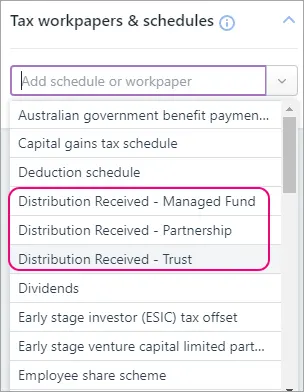
29 July
Tax compliance for 2022 is here!
You've got all the latest updates you need for the new tax year, including:create tax returns in MYOB Practice and rollover from the previous year (if you have a return already in MYOB Practice).
new business worksheets
rate changes
tax estimate improvements
R&D schedule in a company return
improved payment summary schedules in partnership and trust returns.
Learn more
Create new tax returns in MYOB Practice. Learn more
Individual returns — Business workpapers
We've created 3 new workpapers for the Business income. Use these workpapers to enter a breakdown down of the business (PP and NPP) income and deductions
8 June
Lodging tax returns is faster and more convenient
You can lodge tax returns in bulk! Select all the returns you want to lodge from the Compliance list and click Lodge to send them all to the ATO.
Learn more.
19 May
Tax estimate improvements
Zone offset: The offset calculation will display when the taxpayer had dependants or was living in multiple zones or overseas zones.
Beneficiary tax offset: The offset will display on the estimate when there is an amount at Item 5 Australian Government allowances and payments.
T3 Superannuation contributions on behalf of spouse tax offset: This offset includes the spouse's income in the calculation.
Seniors and Pensioners Tax Offset (SAPTO): The estimate will now display the offset on a separate line.
Small Business Income Tax offset: The offset includes Item 15A: Net Small Business income in the calculation.
Study and training loan rates: We've updated the 8% repayment threshold income.
19 April
Display local date and time
Timestamps will be based on your system's local date and time and will use a consistent format. You'll notice these changes in timestamps throughout your compliance work. For example, in the timestamps of lodged returns.
Portal improvements
21 July
Save time when managing your tasks
We’ve redesigned tasks so that you can select up to 100 tasks to complete and reopen in one action. You can also now sort tasks by client and due date so that you quickly find the most relevant tasks. Learn more about tasks.
20 July
Improved task reminders
We’ve improved the interface for Tasks so that it’s clearer that you’re sending your clients a reminder, not a new task. Your clients will also be sent improved email reminders that clearly show they’re task reminders, not new tasks. Learn more about sending a task reminder.
9 May
Improvements for Client Portal
Your clients can now upload multiple documents in one process. When clients do this, you'll receive one email notification for all the documents they've added in one upload.
Documents improvements
5 April
Client’s profile automatically added to documents
When you receive documents in MYOB Practice from your clients through the Client Portal, the documents will now automatically have the client’s profile added to them. We’ll only add a client’s profile to documents when there is one client in the Client Portal.
Learn more about profiling documents.
25 March
Fix for profiled documents
Previously, you may have had some issues with loading the Documents page when you’d added more than three profiles to a document. We’ve fixed this by reducing the amount of profiles you can see when you hover over the Clients column. Now, you will see up to three clients and if you’ve added more than three clients, it will show as Client, Client, Client, … more+
You can still view and edit all the profiles added to a document when you’re looking at the document’s details. The Client search also still works for finding clients that are profiled to a document. Learn more about profiling documents.
Contacts improvements
1 December
Group your clients and contacts
If you only use MYOB Practice, you can now group:individuals
companies
trusts
other organisations.
When you've created a group, you can search for members using their group name and navigate between them more easily. Each client and contact can belong to multiple groups. Learn more about groups.
If you use MYOB AE/AO, you’ll be able to see your family groups from the desktop software in MYOB Practice through contact sync.
25 October
Add and view salutations for your clients and contacts
If you only use MYOB Practice, you can now add salutations for your clients. Go to Contacts > Contact list and select a client by clicking anywhere in the client row to view their details on the same page. On the right side, you can edit the client and add their preferred name or title in the Salutation field.
If you use MYOB AE/AO, you’ll now see the salutation when you look at a client in your Contact list and in Client details.Record and view director ID in MYOB Practice
If you only use MYOB Practice, you can now add a director ID for company directors. Go to Contacts > Contact list and select a client by clicking anywhere in the client row to view their details on the same page. On the right side, you can edit the client and add a director ID. Learn more.If you use MYOB AE/AO, you now see the director ID that you’ve recorded in AE/AO in their client details. You can view the number in Contact list and the client’s Client details page. Learn more about recording director IDs in AE/AO.
Corp Admin improvements
17 March
Director identification (ID) number in Corporate Admin
When you're registering a new company, you can now see an existing contact's director ID number that you've added into AE/AO when you're appointing a director (step 2) and reviewing the form (step 5).
8 March
Bulk 484 forms in Corporate Admin (AU)
We've added a bulk update feature for 484 forms. In one process, you can now change an officeholder or a member's name and address across multiple companies. Learn more about bulk updates for changing an address or changing a name.
Partner Hub improvements
25 October
Added referrals and active files to Overview page
As part of our updates to the Partner Program, you can now earn points through referrals and active client files. The points you earn from referrals and active files are now visible in the Overview page of the Partner Hub. We've also improved the Activities summary area on the Overview page so that it's clearer to see the activities that earn you points and a summary of your practice's progress.
1 June
Share your practice's Partner Program tier
In the Partner Hub, you can now download your status logo with your practice's Partner Program tier. Add the logos to your website, email signature or social media to showcase your tier. Learn more.
26 May
View the status credits you've earned from events
If your practice has earned status credits from attending an event, you can now see this under Program Activities. To see more detail and check who has registered for an event, click View Team Progress History and select the Events tab. Learn more about viewing team activities.
4 April
View your promotional status credits
If you’ve earned status credits during a promotion, you can now see this under Program Activities. To see more detail, you can click View Team Progress History to view your team activities.
17 March
Added Program Activities to Overview page
On the Overview page, you can now view your team’s activities, including their progress with certifications, and the amount of status credits they've earned. You’ll also be able to look at your team’s progress in more detail so that you know what to work on to reach the next tier. Learn more.
18 February
You can now update your team size so that your practice earns the right amount of status credits. Learn more.
15 February
In the Partner Hub Overview, we've added a progress bar for status credits so that you can now see how many status credits you've got.
2021 improvements
General improvements
15 June
We've added a What's coming link to the help menu in the left menu bar. This lets you see what features we'll be adding in the coming months. Learn more.
6 May
Create coding reports for MYOB Business files
You can now generate coding reports for clients with MYOB Business files. Previously, this was only possible for MYOB Essentials and MYOB AccountRight files.
AU tax
2 December
Rollover of additional fields
The following fields will roll over when you move a tax return from AE/AO to Practice tax.Rental property schedule
Property address details
Ownership%
Date property first earned rental income
Borrowing expenses
Motor vehicle expenses
Make and model
Date and year purchased
Registration number
Fuel election method.
27 October
Performance improvements on locked forms
We've improved the time it takes to open locked forms when you're lodging a return.
7 October
Easier access to help for tax
We've added a handy link in the tax return to access all help topics and updates.
Click Help and support to access the page in the product or check out the page.
4 October
Hide TFN
You can mask (hide) TFN in a tax return and tax estimate. Learn more.
29 September
Draft watermark when printing tax returns
You can mark the tax return and the estimate with a DRAFT watermark. Learn more.
20 September
Validation error improvements
Click See a list of common errors to access the validation error help page to help you fix the error. Clicking the validation message will also take you to the field you need to fix. Learn more.
The Validate, Prefill from ATO, and Preview (PDF) buttons will be visible when working on the tax return.
14 September
Printing improvements
You can choose to preview or download the PDF copy of the tax return and tax estimate. Learn more
9 September
Audit history
Administrators now have access to an audit history. It shows any changes made to the status of tax returns and any changes made to staff role assignment. Learn more.
2 September
Accessing the tax schedules/workpapers from the tax return label
You can now access the schedules/workpapers from within the tax return next to the label. Simply click the Related schedule/workpapers link. Learn more.
31 August
Managed Fund distributions to Distribution received, Early stage investor (ESIC), Early stage venture capital limited partnership (ESVCLP) workpapers
Partnership distributions to Distribution received worpaper.
26 August
25 August
Early Stage Innovation Companies (ESIC) to Early stage investor (ESIC) workpaper.
23 August
Item D5: PAYGW - Union / Professional Association Fees in DDCTNS.
Item D9: PAYGW - Workplace Giving in DDCTNS.
Item D10: ATO Interest: Interest Charge Debit in Deductions schedule (DDCTNS)
PAYGW - Deductible amount of UPP of the annuity to INCDTLS Annuity deductible amount of undeducted purchase price
18 August
Estimate enhancements
We've improved workflows in the Tax estimation & calculation workpaper, and enhanced estimate calculations.Auto creation of schedules
The relevant schedules are created automatically created and pre-filled with the data from the ATO. Learn more.ATO pre-fill data.Learn more.
Item 4 - Employment Termination Payment (ETP)
Item 9 - Superannuation lump sum
ATO Interest fields:
Item 10:
Interest on Overpayment to Interest section in INCDTLS
Interest on Early Payment to Interest section in INCDTLS
Interest on Interest on Delayed Refund to Interest section in INCDTLS
Item 24X - Interest Charge Credit to Other Income section in INCDTLS
16 August
Tax estimation & calculation workpaper
A new tax workpaper is available to enter the PAYG instalments and HECS-HELP study loans. This data can also be pre-filled from the ATO report. Learn more.Item 12: Employee Share Scheme - Income details schedule (INCDTLS)
Item D12: Personal Superannuation contributions deduction - Deductions schedule (DDCTNS).
Printing
Print a pdf copy of the tax return and estimate at any time. Learn more.
13 August
Rental property sharing in
You can now share the rental property income between tax individual tax returns in Practice Tax AU. Learn more.
2 July
Download a summary and full copy pdf copy of the 2021 tax return in MYOB Practice. Learn more
15 July
Company tax return - Research and development schedule (R&D) schedule
The (R&D) schedule is available in the company tax return.
30 June
Tax 2021 is now available
You can create 2021 tax returns in MYOB Practice Tax. Learn more.
1 June
We've released compliance changes to Assets online.
The instant asset write off has been extended till 30 June 2021
Apply Temporary full expensing for assets.
Learn more.
You can add a bank reconciliation workpaper to an asset account in the Trial balance. You can use this workpaper to reconcile the closing balance of the account with your bank statement.
You can create a report showing all the portals and portal members. Learn more.
18 May
Add a Professional Liability Limitation statement footer to the Financial Statements.
14 May
Removed Partner and Family group filters for non AE/AO users
If you’re an MYOB Practice user who hasn’t come from MYOB AE/AO, we’ve removed the Partner and Family group filters from the Compliance. This is because partner and family group filters require data from AE/AO. You can still use the Staff member filter.
4 May
Access the account groups and see the allocation of the accounts, right down the folder level.
8 April
Filter Compliance list by staff, partner and/or family group
Effectively organise your workload with new filters for staff, partners and family group in the All clients view of the Compliance page.
Staff and partner assignments come from your clients' Responsibility tab in AE/AO, so make sure you've set up your team responsibility first. For family groups, you'll need to have set up family groups in AE/AO also.
Update: 14 May – We've removed Partner and Family group filters for non AE/AO users. See the 14 May What's new update to learn more.
31 March
Accessing the tax schedules/workpapers from the tax return label
You can now access the schdules/workpapers from within the tax return next to the label. Simply click the Related schedule/workpapers link. Learn more.
30 March
Pre-filling data from ATO report (AU)
Pre-filling from the ATO reports is available for a 2020 individual tax return. By using the pre-fill data from the ATO, you can save time, and avoid errors that can happen with manual data entry. Learn how to pre-fill.
Portal
1 November
Role to manage task templates
MYOB Practice administrators can assign users to a role that allows them to manage task templates. Learn more about creating task templates and assigning roles.26 October
Save time with task templates
You can save time by creating and using a task template when sending general tasks to your clients. Learn more.
Documents
29 October
Document tile in Compliance
Access and upload documents for a particular year within the compliance. Learn more.
12 August
Documents - New limits when downloading from Documents within MYOB Practice
To improve the performance of Documents within MYOB Practice, we've introduced limits on the quantity and size of documents you can download in one go. You can now download 150 documents or 1 GB worth of documents, whichever one of these limits you reach first. Learn more.
12 August
Documents - New limits when downloading from Documents within MYOB Practice
To improve the performance of Documents within MYOB Practice, we've introduced limits on the quantity and size of documents you can download in one go. You can now download 150 documents or 1 GB worth of documents, whichever one of these limits you reach first. Learn more.
1 July
New documents features
We're beginning the rollout of a new system for documents within MYOB Practice. When your practice has the features of the new document, you can learn more here.
11 January
Easily navigate tax returns: Use the Navigation options on the right of the Tax return page to jump straight to the section you want to view or update. Learn more.
13 January
Rounding balances: You can round balances in the financial statements. Learn more.
Contacts
6 August
Search, filter, and sort contacts
Change display name to be last name first name.
17 February
More intuitive contact sync icons
We've updated the icons that indicate the status of contacts syncing. Learn more.To see the latest icons, you need to have installed hotfix 59067593.
Corp Admin
22 June
Dividends in Corporate Admin (AU)
We've released the Dividends feature in Corporate Admin. You can now:track tax and income obligations over time for members
produce dividend statements for keeping records of members' tax
produce legal documents necessary to disburse company profits.
25 March
Improved Corporate Admin form options
When preparing company forms, you can select multiple signatories, the meeting address and date, and the officers present at the meeting.
For annual statements, you'll find these options in a new Prepare forms window. For the rest of the forms, you'll find these options integrated into the existing forms preparation pages.
For 484 forms, you can edit these details any time before they reach the Ready to lodge status.
You can see the documents that will be included with forms when you're assigning a task as part of form preparation.Learn more about company forms, annual statements and client lodgments.
10 February
New and improved Corporate admin document templates
Document templates in Corporate admin have a new look and feel. To use the new minute templates, you'll need to change the template style to New in the Corporate admin template settings. Learn how.
These changes won't affect any past documents you've already generated.
2020 improvements
General
November:
Add a logo to the cover page of your financial report. Learn more.
In the Balance sheet, you can hover over an account and click on it to see what the amount is made up of. Learn more.
December:
Account grouping updates: we've introduced many improvements to make the account grouping process more intuitive.
You'll see steps to guide you through grouping accounts.


Search for accounts and groups.

See where an account is grouped by hovering over an account link. Click to open the path location.
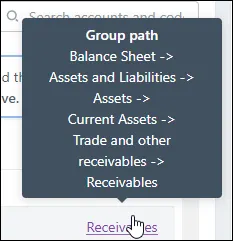
Hovering over the Multiple account link shows you where accounts or their debits and credits are grouped to multiple locations. Click Multiple to open the multiple locations.
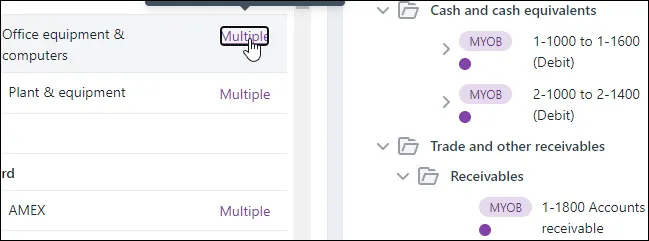
We'll show you all the accounts and codes that you have selected.
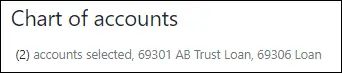
Group selected accounts with one click.

Easily move or duplicate selected accounts. Grouping an already-grouped account gives you options to change the grouping.
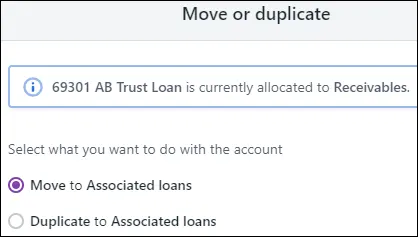
Ungroup accounts at the folder level instead of at each individual account level.
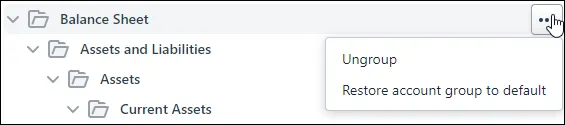
We'll autosave all your changes. You'll see a spinning icon when your changes are being saved and you'll see the save status at the top of the page.
You'll see the last save date and time or, if autosaving fails, you'll see a message here notifying you that there are unsaved changes. In this case, you can still click Save grouping.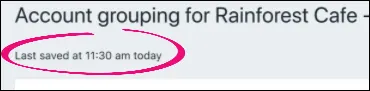
We've protected the industry/chart type option behind an edit button instead of making it directly available in a dropdown. Changes here apply to all financial years.

All these changes simplify the way account grouping works in other ways too:
only 2 panels to work with, instead of 3
no Group account button out of context of where the account will be grouped to
a more intuitive popup window for grouping
a faster process for moving a group to another group
improved text descriptions on the page
the Financial year dropdown shows the tax year end instead of a two-year span. For example, FY 2020 instead of 2019 - 2020.
6 October
Track and manage coding reports: We've added a Last report column to the Online files page. This shows you the status of all the coding reports you've generated, so you can easily see if there are any reports you might need to follow up. Learn more.
23 September
You can now show or hide zero balance accounts in the Trial balance. We now hide accounts that have no attachments nor workpapers, and have a zero balance in the Client bal, Closing bal and Prior year columns, by default. To view these accounts, select the Show zero balances checkbox at the top of the Trial balance page.
This feature is available if you are part of the AU Compliance beta program.
22 September
We'll remember all your filter preferences: When you filter the Transaction processing page, we'll remember your filter preferences when you return to the page. Note, if you've previously applied filter preferences, you may need to reapply your preferences once after this update. Learn more.
7 September
Launch AccountRight files in your web browser: When you click an AccountRight file in the MYOB Practice Transaction processing or Client workspace pages, the file opens instantly in a new tab. No need to sign in to AccountRight on your desktop app! This means you can work on the file using any device with an internet browser, like your computer (PC or Mac), tablet, or phone. Learn more about:
how to open an AccountRight file from the Transaction processing page or Client workspace page
accessing AccountRight files in your browser.
-
When you try to access the file from transaction processing the first time, you may see a list of all of your client's businesses rather than the dashboard for that business. Click the business again to access it.
-
You can still access all your files in AccountRight on the desktop. There are still some features on the way for working with AccountRight files in the browser. For these features, you'll need to work with the file in AccountRight on the desktop.
-
You may have previously been opening AccountRight files on the desktop via the Transaction processing page. If so, you no longer need the AccountRight Launcher that you had to install to access those files on the desktop, since the files now open in the browser.
-
3 September
Schedule coding report reminders: Send emails to remind staff to generate coding reports for your clients. You can use templates for the coding report email or task that your staff in turn send to your clients. Learn more.
We'll remember which columns you want to see: When you apply your column preferences on the Transaction processing page, we'll remember your preferences when you return to the page. Learn more.
12 August
Create multiple files: Partners can save time by purchasing up to 20 ledger files of the same type in one transaction. Learn more.
6 August
Transaction processing usability enhancements: You can now assign staff members to a client in MYOB Practice. We've also made a few usability enhancements, including a new way of filtering files, a detailed client file view, and some style changes for a new look and feel. Learn more.
5 August
Corporate admin detailed share history: You can now track individual share parcels and keep a detailed register of all your current and previous shareholders. Learn more.
1 July
Create and update AE/AO contacts from Corporate admin: When you create a new contact or update an existing contact’s details from Corporate admin, we’ll now create a contact, or update the contact’s details in AE/AO for you. Changes to name and addresses will also be reflected in AE/AO. Learn more.
3 June
Staff roles: If you’re an MYOB Partner with administrator privileges, and you don’t use MYOB AE/AO in your practice, you can now assign the Administrator role to other staff. Learn more.
Staff access to MYOB Practice: If you use MYOB AE/AO and have administrator privileges, you can now see a list of staff members with access to MYOB Practice. Just click the Settings icon on the left of MYOB Practice and choose Staff. Learn more.
21 May
Accelerated depreciation rules: The ATO introduced the option for small businesses to deduct the cost of depreciating assets at an accelerated rate. We've updated the Assets page to let you use the accelerated depreciation rate. To apply the rate, you need to meet the eligibility criteria. Learn more.
11 May
This feature is available if you are part of the AU Compliance beta program.
Financial reports: The newly arrived Financial reports feature completes the compliance workflow in MYOB Practice. It will create a professional set of financial reports which are easy to use, customisable for your practice, and most importantly, will automatically bring across any data entered in a tax return. This first release includes a basic set of statutory reports, with limited customisation. Reports for Companies are available first, with Trusts and Partnerships coming soon. Learn more.

7 April
Enhanced user interface: MYOB Practice has a slick new look. To make things easy to find onscreen, the left menu bar is darker, and client and staff avatars have a splash of colour. Colours are given to avatars randomly, but each avatar keeps their given colour throughout MYOB Practice.
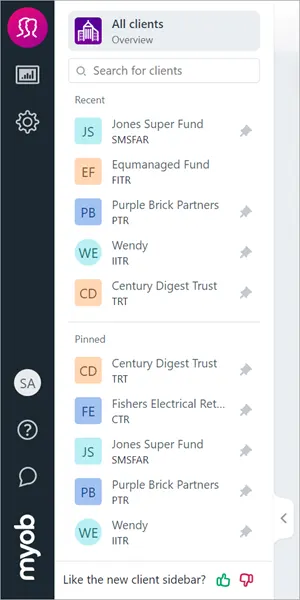
20 February
Advisory: Advisory reports now include a detailed accounts payable analysis that highlights who and what clients owe, and which payments to focus on first. Great for keeping their cashflow, and supplier relationships, in check. Learn more.
2019 improvements
17 December:
My List: The last 5 clients you accessed will now appear in the Recent section of Client sidebar. You can keep a client permanently in My List by pinning them.
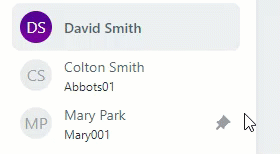
Client workspace: You can now access a client's workspace page by clicking their name in the Contacts list.
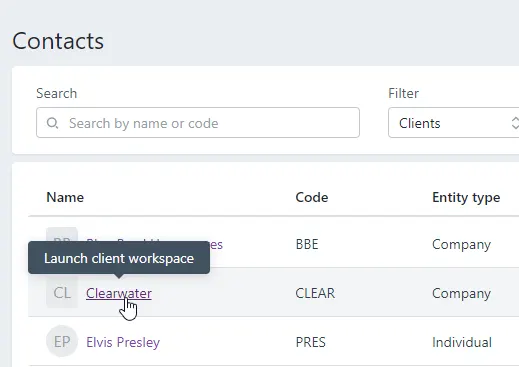
16 December:
Coding reports: Now you can choose to email coding reports to your clients direct from MYOB Practice.
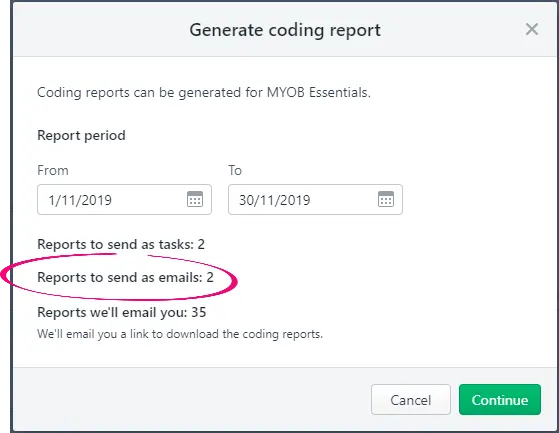
Just select Email sent to client as the delivery preference in the client’s coding report settings, and when you generate a coding report for the client we’ll email them a unique link to access their report.
Protecting your clients' details: In MYOB Practice, you can email an AccountRight v19 file owner and ask them to upload their file so you can upgrade it to the latest version. Previously, we'd automatically fill the owner's name and email address in the email dialogs based on the serial number you entered. Now, to protect the AccountRight file owner's details, we'll no longer prefill their name or email address - you will need to enter these details.
18 November:
Clients: Now you can restrict access to clients whose details and activities you want to keep confidential. Only administrators and the selected staff members will be able to view or edit their details.
If you're an MYOB Partner and don’t use MYOB AE/AO, you can set up client restrictions within MYOB Practice.
If you use MYOB AE, or MYOB AO (NZ), the Team Security settings you define in your desktop software will apply automatically in MYOB Practice.
Learn what can be restricted, and how to set up restrictions on the Restricting user access to clients help page.
Note that we’re rolling out these features over the next two weeks, so these features may not be immediately available to your practice.
MYOB Advisor: Advisory reports now include profitability charts.
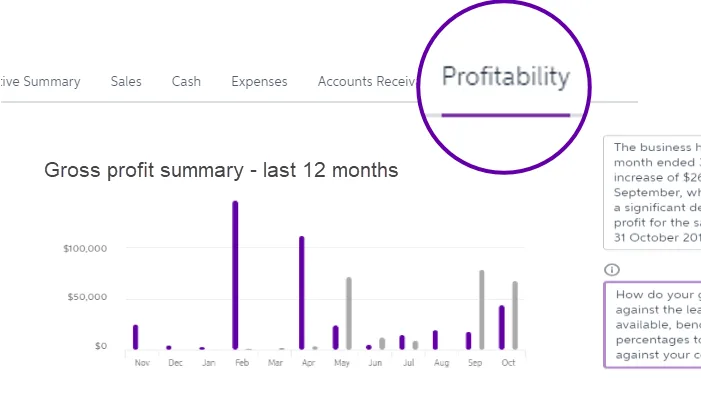
You can analyse:profit (dollars): Gross, operating and net profit (monthly and cumulative).
profit margin (percentages): Gross, operating and net profit.
current profit results versus previous period results
actual profits versus budgets.
7 November:
Assets: We've updated Assets to support the upcoming individual tax return release in Compliance.
You can access an asset register that is not integrated into a ledger.
You can create:a business asset class by linking to an account code
a personal asset class by not linking to an account code.
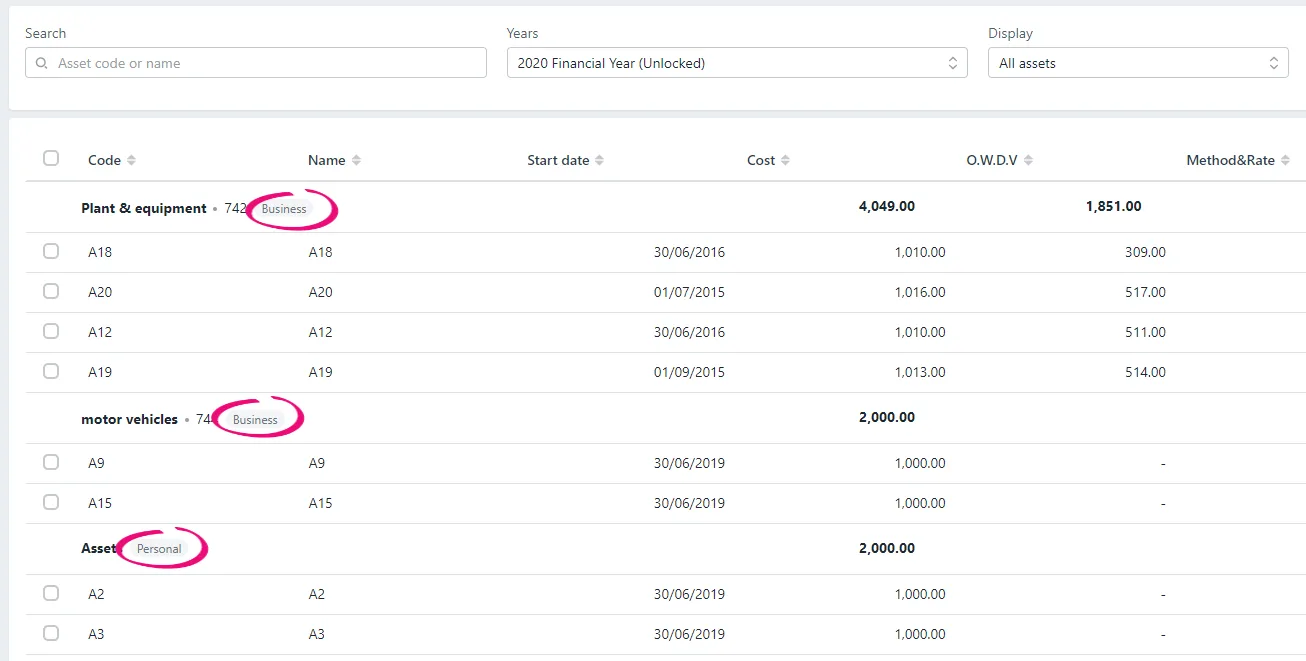
A personal asset class and the associated assets won't appear under the Accounting tab. Accounting details aren't required when you add a personal asset.
We've also enhanced the user interface when you add an asset class. The taxation integrated accounts will only be displayed after you select a Link to account.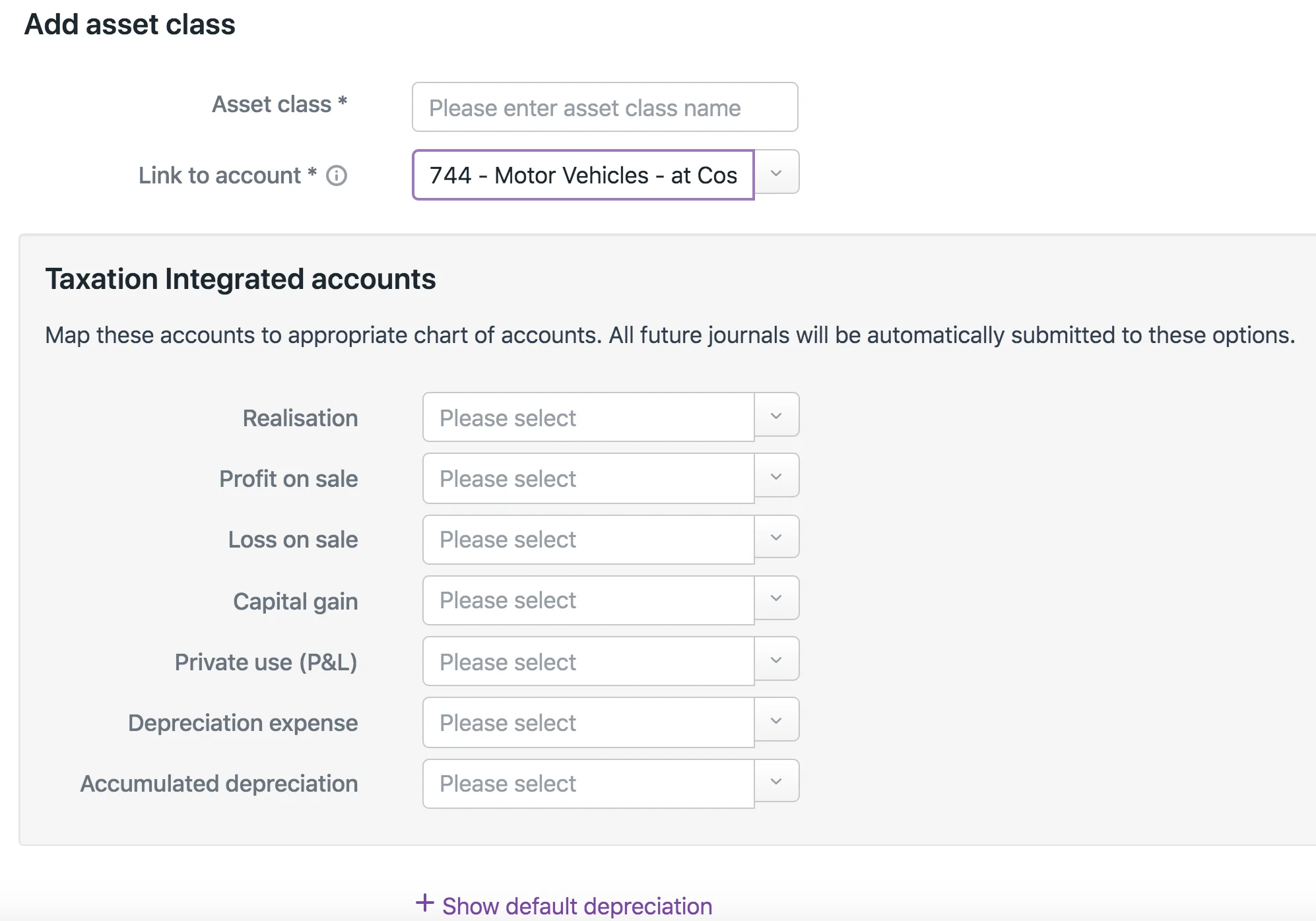
14 October:
BAS:
We've updated our designs in line with MYOB Practice and made some improvements to make it easier to create, manage and lodge activity statements online. For more information, visit our FAQs: Activity statement upgrade page.

8 October:
Clients: To help you stay on top of your clients we’ve introduced the
Client workspace page. It shows you a client’s contact details, linked portal, tasks, MYOB Essentials or AccountRight file, and open compliance work (Australia only) all on the one page.
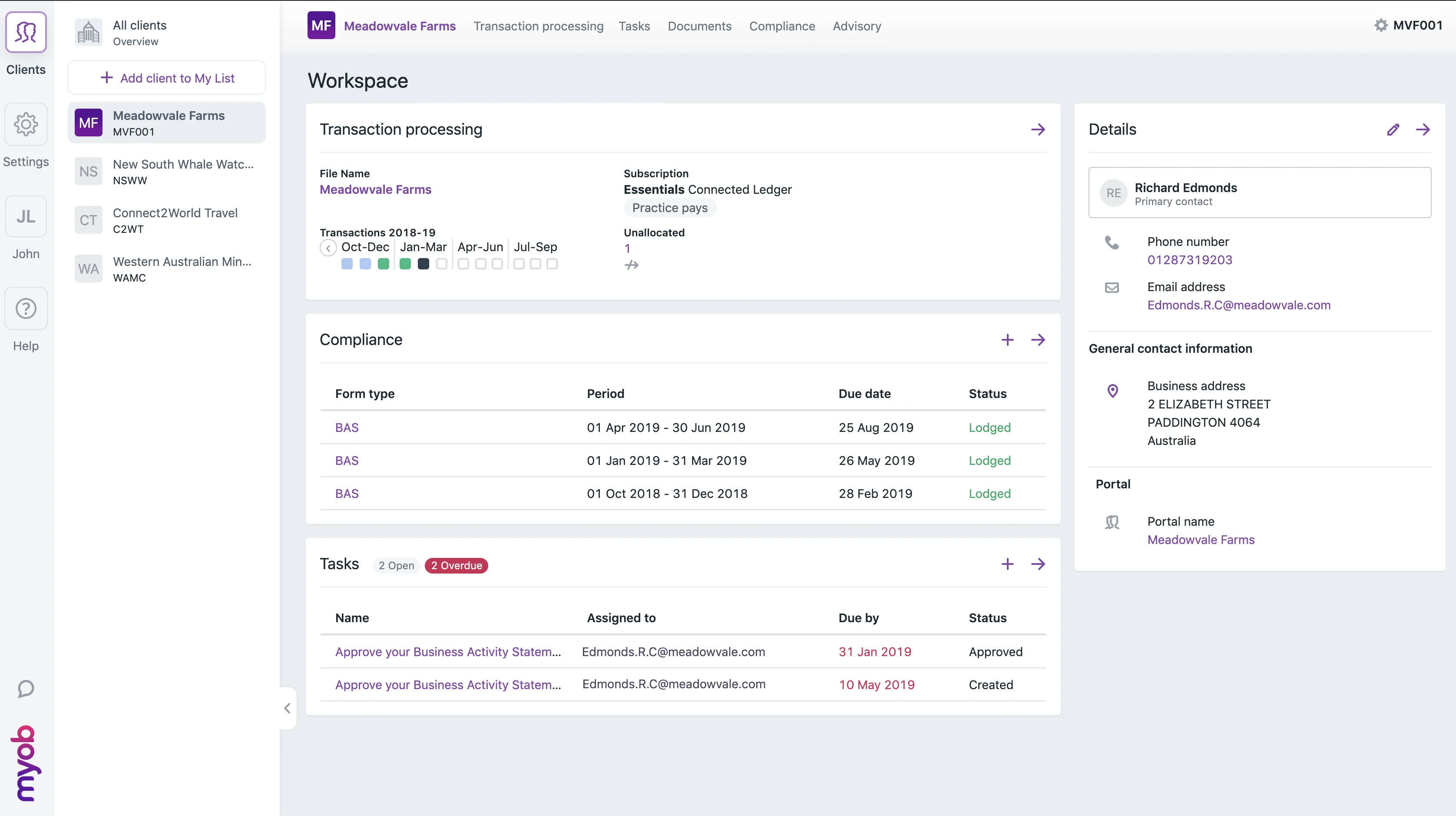
To access a client’s workspace, the client needs to be added to My List. We’ll automatically show you a client’s workspace the first time you select them from My List in a session. You can view a workspace again at any time by clicking their name in the top menu bar.
29 August:
MYOB Advisor: If you’ve spent time and effort setting up budgets for your MYOB Essentials and AccountRight clients, good news – you can now instantly add budget comparisons to the revenue and expense charts and narratives in their advisory reports!
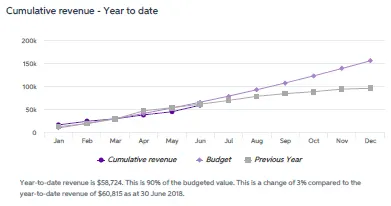
For MYOB Essentials files, you can choose which budget to compare when creating a new report.
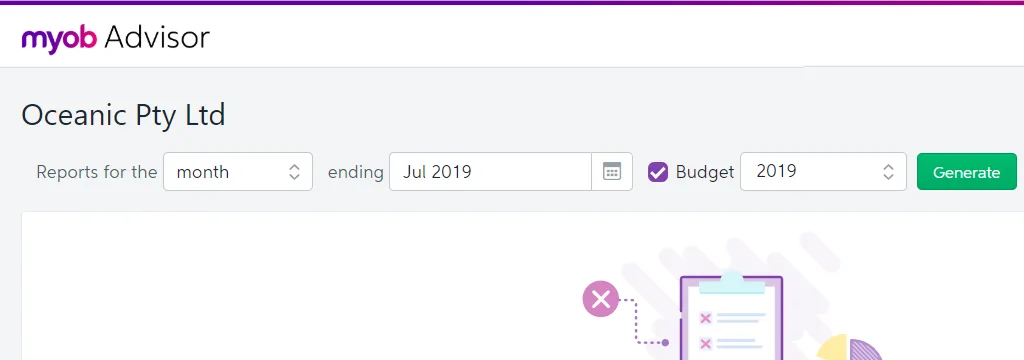
For AccountRight files, you can only set up one budget per file, so just click the Budget checkbox and you’re set.
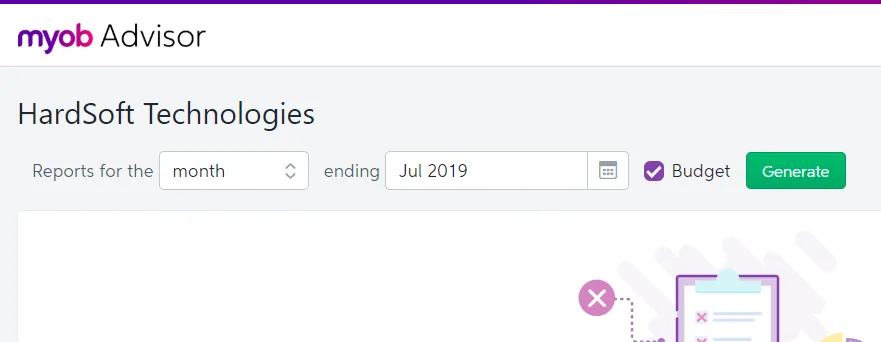
1 August:
Clients: If you use MYOB AE/AO in your practice, your general contacts, the ones who are not marked as "clients", will now sync with MYOB Practice. This means your clients and general contacts will all be accessible from MYOB Practice.
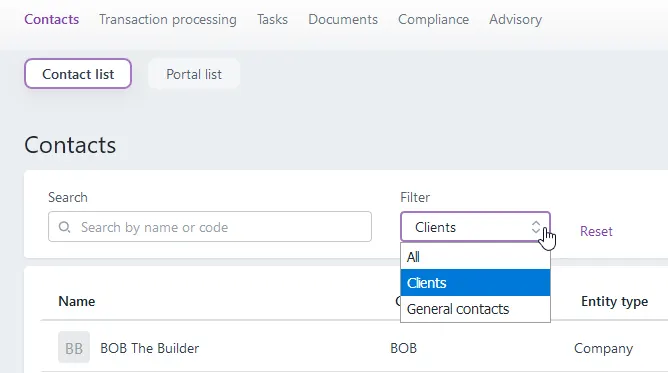
To enable this sync, make sure you've activated contact migration.
Use the new filter to see just your clients, just your general contacts, or a combined list.
To help differentiate individuals from other organisations in your contact list, the person's initials will now be shown in a circle, while all other entity types will still show in a square.
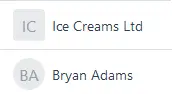
We've renamed the Clients menu bar item to Contacts, and the Client list button to Contact list.
31 July:
We've renamed the Portal notifications settings page to Email notifications. This is in preparation of some new features we're working on that are beyond the scope of portals. Stay tuned...
23 July:
Tax (Australia): Now all MYOB AE/AO Tax users can see the status of their clients' activity statements on the Transaction processing page. Just select the Refresh ATO details daily option on the Tax settings page to turn it on. Learn more about statuses.
10 July:
Assets in a browser:
These features are available if you are part of the Assets beta program.
You can now import assets into the asset register using a CSV file that you have created in Excel, or exported from another system. Learn more about quickly adding a number of assets to the asset register instead of adding them one by one.

You can attach any related documents to an asset by clicking the paperclip icon or by dragging and dropping the document in the expanded view of an asset.
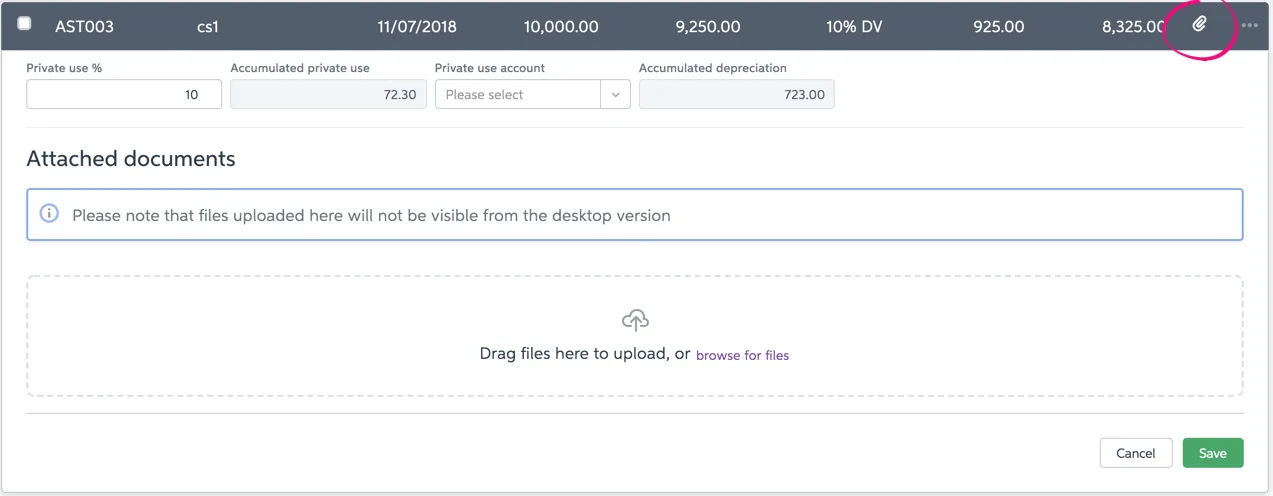
You can now perform bulk actions on multiple assets by selecting two or more assets and then choosing your bulk action: transfer, sell, unsell or delete.
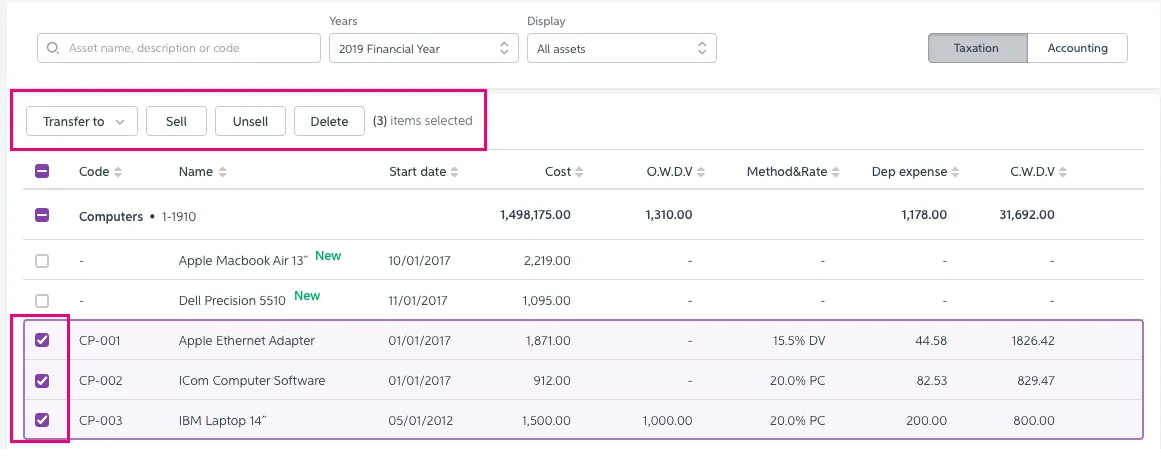
Lock and unlock the asset register when needed. This prevents accidental changes to an asset, which will cause a re-calculation of depreciation values for the current year and later years.
If you lock the asset register for the current year, any available prior years are locked.
If you unlock the asset register for the current year, any available subsequent years are unlocked.

8 July:
MYOB Advisor:
This year vs last year: You can now easily compare this year's and last year's results, side by side, on these reports:
Revenue
Cumulative revenue
Cost of sales
Operating expenses
Simplified cumulative revenue: Monthly revenue results no longer show as bars on the Cumulative revenue chart. This makes the chart easier to read, and if you need this information, you can view it in the Revenue chart.
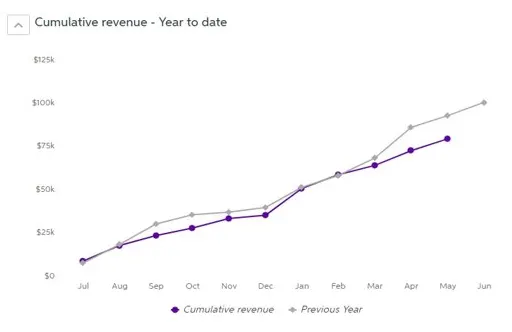
31 May:
Client details: Now you can see which portal a client belongs to from the Client Details page. And if they don't have a portal yet, you can either create one for them or add them to an existing portal.
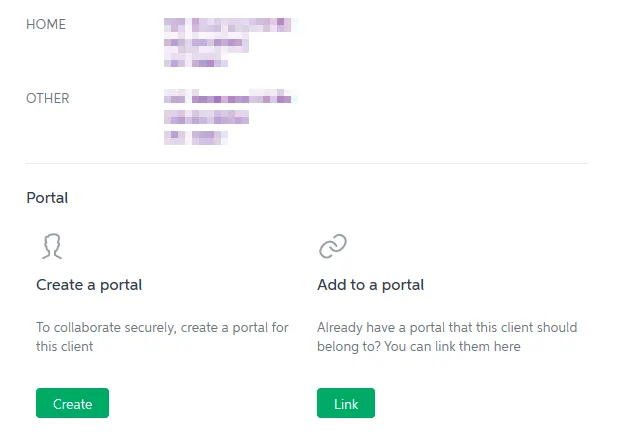
08 May:
Coding reports: You can now specify default coding report frequencies for each client. Then you can filter the Transaction processing page to show just the clients you need to prepare coding reports for. Learn more about coding report preferences.
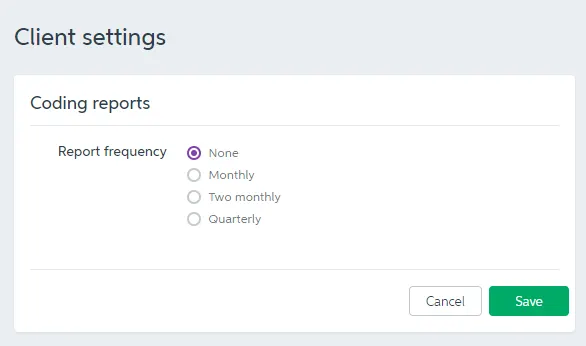
06 May:
Client list: Now you can see key information about your clients from the main Client list page. You can see their primary contact name, phone number and email address in the main list, as well as their ABN or IRD numbers.
Coding reports: We've tweaked the coding report workflow a little, so that you now select the transaction date range on the first window.
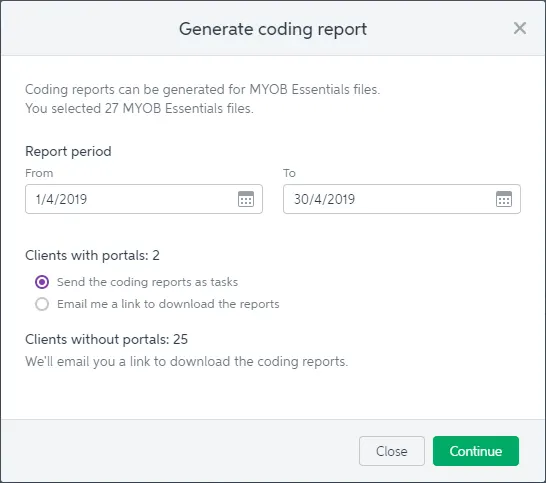
15 April:
Tax: For MYOB Partners in Australia who don't use MYOB AE/AO in their practice, you can now prepare and lodge activity statements for your clients using MYOB Practice. It's a secure and integrated workflow that lets you request digital signatures as approval for their forms, saving lots of time and effort. Watch the video, and read more here.
02 April:
Transaction processing: For MYOB Partners who don't use MYOB AE/AO in their practice, you can now create a client on the Transaction processing page and link them to their MYOB Essentials or MYOB AccountRight file in the one workflow. When creating a client this way, some of their details will be prefilled for you based on their file information. Click Link/Create client for a file to give it a go. Learn more
01 April:
MYOB Advisor: For more consistency and clarity, we've simplified the titles of most charts in the advisory report:
Revised chart titles
Previous chart titles | New chart titles |
|---|---|
Accounts receivable breakdown | Aged receivables |
Accounts receivable monthly balance | Receivables balance - Last 12 months |
Business performance | Performance summary |
Business position | Financial position |
Cash at Bank | Cash at bank |
Cash balance trend | Cash balance - Last 12 months |
Cash flow summary | Cash flow overview - Month/Period |
Cost of sales summary - Last 12 months | Cost of sales - Last 12 months |
Cumulative year-to-date revenue vs. prior year | Cumulative revenue - Year to date |
Current top debtors | Top debtors by amount owed |
Operating expenses summary- Last 12 months | Operating expenses - Last 12 months |
Operating expenses variation | Operating expenses variation |
Outliers report: Invoices more than 3 months Largest invoices to pay attention to | Outliers: Invoices overdue more than 3 months Largest overdue invoices |
Revenue summary | Revenue – last 12 months |
Top customers by revenue | Top customers by revenue - Month/Period |
Top debtors invoice summary | Top debtors’ outstanding invoices |
Top operating expense | Top operating expenses - Month/Period |
Top products by revenue | Top products by revenue - Month/Period |
07 February:
For each portal you can now choose 'bulk task assignees', that is, the people who should be assigned tasks created from the Transaction processing page. Previously these tasks would be assigned to all full access users.
The Create task feature on the Transaction processing page has been updated. You can now drag-and-drop files into the task from your PC, and the task will be assigned to 'bulk task assignees' if they have been set up, instead of all full-access users.
29 January:
The Documents within MYOB Practice and Tasks pages have been updated so you have easier access to the filters. We’ve also added counters to show how many documents (sent/received) or tasks (open/closed) are in the list, based on the selected client, or the filters you’ve applied to the list.
When creating a task, or adding comments, you can now attach files by dragging and dropping them from your PC into the task. You can even add multiple files at one time.
We’ve updated the MYOB AE/AO document publishing workflow, so it’s easier for you to get docs uploaded to your clients’ portals.
2018 improvements
7 December:
MYOB Advisor: To make it easier for your clients to review their business expenses, we’ve separated the “Cost of Sales & Operating Expenses Summary” line chart into two bar charts. This also gives you more flexibility as you can hide a chart if it isn’t relevant, or add more recommendations in the additional note field that’s now available.
27 November:
MYOB Advisor: In response to your feedback, we've tweaked how historical data is presented in the following charts:
Revenue summary
Cash balance trend
Cost of sales and operating expenses summary
Accounts receivable monthly balance
For these charts, we'll always show historical results for a full year, either as 12 individual months, 4 quarters, or 6 two-month periods (depending on the report filter you selected). Previously these reports would show 6 months, 6 quarters or 6 two-month periods.
7 November:
Navigation: If you're not using the new navigation, you'll notice we renamed the "Accounting" dashboard option in the side menu to "Transaction Processing". This more accurately describes what you can do on that page.
29 October:
Navigation: If you’ve added a few clients to My List, good news! They’ll now show up on each device and browser you log into automatically. Previously, changes to My List were saved only on the device and browser you were using. And the list will be remembered, even if you clear your browser’s history and files.
23 October:
MYOB Advisor: If you hide a section or chart series and save the client's report, this setting will be remembered, and will apply when anyone creates a new report for that client.
24 September:
Navigation: The new client-centric navigation experience is now also available to users who don't use MYOB AE/AO in their practice. Click the "Try the new navigation" alert in the top right of the page to give it a go.
3 September:
MYOB Advisor: Previously for some advisory charts you could choose to hide one or more series when viewing the report (like shown below), but any changes you made wouldn't be saved, and they wouldn't appear in the exported report. Now if you edit a chart, the changes will be saved and reflected in the PDF report.
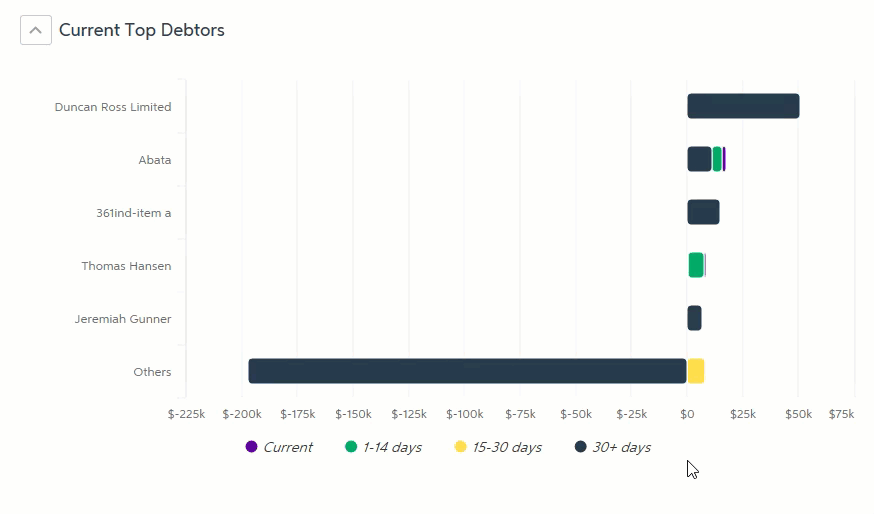
15 August:
MYOB Advisor:
The & symbol now appears correctly in the PDF reports.
To avoid issues while you're editing a saved report, other users in your practice can't view the report until you close it.
9 August:
Navigation: A new client-centric navigation experience is here for you to try. This is available to all users who run MYOB AE/AO in their practice. Click the "Try the new navigation" alert in the top right of the page to give it a go.
22 June:
MYOB Advisor:
If you upload a client logo or practice logo that's larger than the maximum size of 1MB, you'll now get a message to let you know, rather than the generic "Something went wrong" message.
If at the report's end date a client file had inactive accounts with a $0 balance, those accounts won't be included in the report for that period.
20 June:
MYOB Advisor: We've replaced all "company" references in the advisory report to the more generic term "business", which should be suitable for more of your clients.
Accounting dashboard: We've updated the subscription pricing details that appear when you create a file, so you can easily see what offers and promotions are available to you, and when the offers will expire.
18 June:
MYOB Advisor: Advisory report PDFs now support foreign language characters.
Accounting dashboard: We've updated some terminology relating to businesses and files. For example, to create an MYOB AccountRight or MYOB Essentials file, you now click Create file in the Accounting dashboard instead of Create a business.
14 June:
MYOB Advisor now available: With MYOB Advisor, you can now produce professional advisory reports in minutes for your MYOB AccountRight and MYOB Essentials clients. Learn more about Advisory.
May 2018:
Collaboration improvements: We've added some new features that make collaborating with clients more effective and efficient, including the ability to choose who gets notified when clients make comments or approve task documents, and who a task should appear to have been sent by. You can also brand the notification emails, create a practice alias, and select an administrator for each client portal. Learn more about Setting up notification preferences.
Accounting dashboard improvements: Now you can check that completed periods in your client files have been locked—just look for the padlock icons on the dashboard. Learn more about online files.
April 2018:
The Automated indicator on the Accounting dashboard now goes green when 50% or more of a client's transactions were automatically allocated using transaction rules in the previous 2 months.
February 2018:
You can now create general tasks from the Accounting dashboard, and assign the same task to several clients at once. Learn more about creating a general task.
2017 improvements
November 2017:
Task reminders: You can now resend a task as a reminder to clients and users who haven't completed their tasks. Learn more about sending a task reminder.
View notification history: For all actions that create an email notification to or from your practice, you can now see when the email was delivered and opened, and if the link in the email was clicked. Learn more about task details.
May 2017:
The Accounting dashboard has been upgraded with powerful new features that make it easier for you to manage and work on your MYOB Essentials clients' business files. Learn more.
December 2017:
The Accounting dashboard now helps you work more efficiently with MYOB AccountRight files that are online. See how many transactions need to be allocated for each company file, and which months need reconciling. Learn more about online files.
2016 improvements
December 2016:
Improvements to Documents and Tasks
Improved performance: If you have lots of documents and tasks, we'll only list the first few, and then load more as you scroll, so you don't have to wait for the full list to appear before you can access your files or tasks.
We've also tweaked the way the Status filter works in Tasks, so now you can filter and find what you want faster.Due to the change in the way the Tasks page loads, the number of open and completed tasks is no longer shown.
Easier client filtering: Now you can search for a client by typing their name in the Client filter. We'll list the top 5 search results, and refine the list as you type more characters.
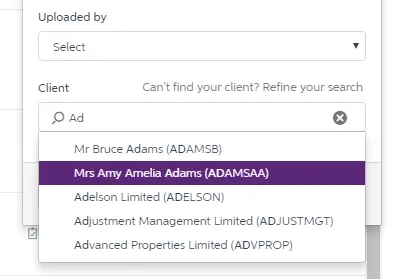
February 2016:
New Zealand clients are now able to select an Essentials payroll product from product catalogue pages.
January 2016:
You'll now be able to open an AccountRight business directly from the Accounting dashboard. There's just a few set up steps the first time you try and open an AccountRight business.
We've introduced pagination to your online and desktop business lists. 40 businesses are listed on a page. Use the page numbers and navigation at the bottom of the page to go to the next or previous pages.
We've grouped all the filter and sorting options together to make it easier for you to choose how you want your businesses displayed.
The Upgrade desktop business button on the Desktop businesses page has had a name change to Add to dashboard.
The Show details and Action buttons have been replaced with an ellipsis button.
We've streamlined the workflow when you want to unlink a client from an online business.
2015 improvements
December 2015:
As well as creating a new Essentials business, you're now able to create a new AccountRight business. Once you've selected the business to create from a catalogue page, you'll be able to add the owner details (whether it's you or your client) and the financial year of the AccountRight business.
10 November 2015:
We've introduced a Share It option to your desktop so that you can easily transfer documents directly to MYOB Practice.
Before you use Share It, ensure that you have:set the default folder where documents will be saved for your client.
If you're using MYOB AE/AO, you can do this from Maintenance > Maintenance Map > Documents > Mail Settings > Document Startup Path.
created your client portals.
The Share It button is available as a toolbar option:
on the print preview window of your Australian MYOB Tax
on the print preview window of Australian Corporate Compliance for reports and forms
on the Statutory Reporter Report Preview window.
The Share It feature within Document Manager has been enhanced so that you can publish documents directly to MYOB Practice.
You're now able to upgrade an existing AccountRight classic file to any AccountRight online product version. You'll be able to select the product version from a catalogue page which contains dynamic pricing depending on the region of your practice and retail / wholesale prices.
When you create a new online Essentials business, the Create a business button no longer has any drop-down options. You'll go directly to selecting the appropriate Essentials product from the catalogue page. And we've included an extra step so that you can include details of the owner - whether it's you or your client. On successful completion, you'll be returned to the Online businesses tab and a new browser tab/window opens in Essentials for you to complete the business setup.
27 October 2015
We've introduced different user roles. You're now able to add:
a user with full access to the portal. They can see all documents and associated tasks.
andusers who are contributors with restricted access to documents and tasks to MYOB Practice. See Portals for an example of use.
Share selected documents with a contributor who'll only be able to view what you share with them using the Action > Share with contributor option on the Documents page.
If a client user is currently not in your database, you're now able to add them when you need to by selecting the Create new user option.
We've also added a simple rich text editor to all text boxes. You'll see the rich text editor when you're writing an email description to your clients while creating a task and when writing a comment to your clients. You can now enter a new line of text, bold text and retain all the formatting.
When you're creating a portal, you can select the user type:
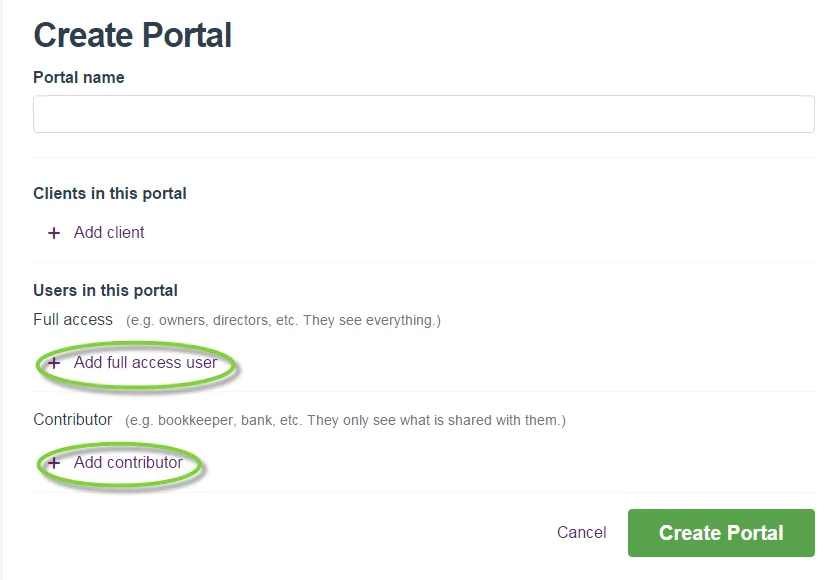
You'll also be able to add new full access users and/or contributors when editing a portal: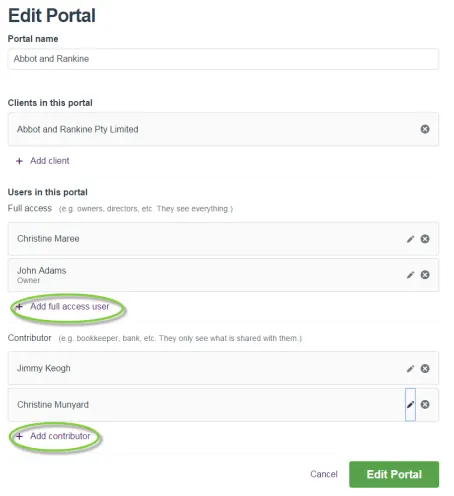
Or assign a task to a full access user and/or contributor when publishing a document to the portal: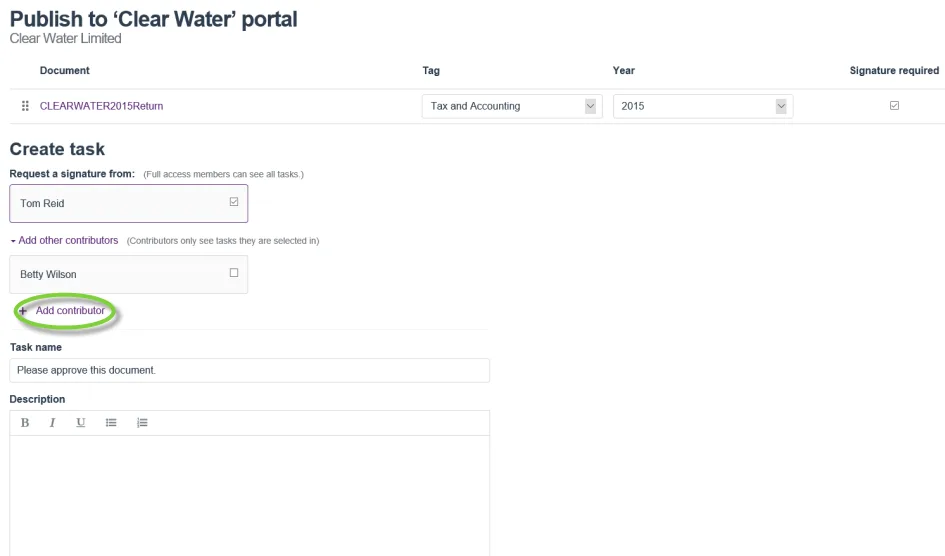
If the user is currently not in your database, you're able to add them when you need to by selecting the Create new user option: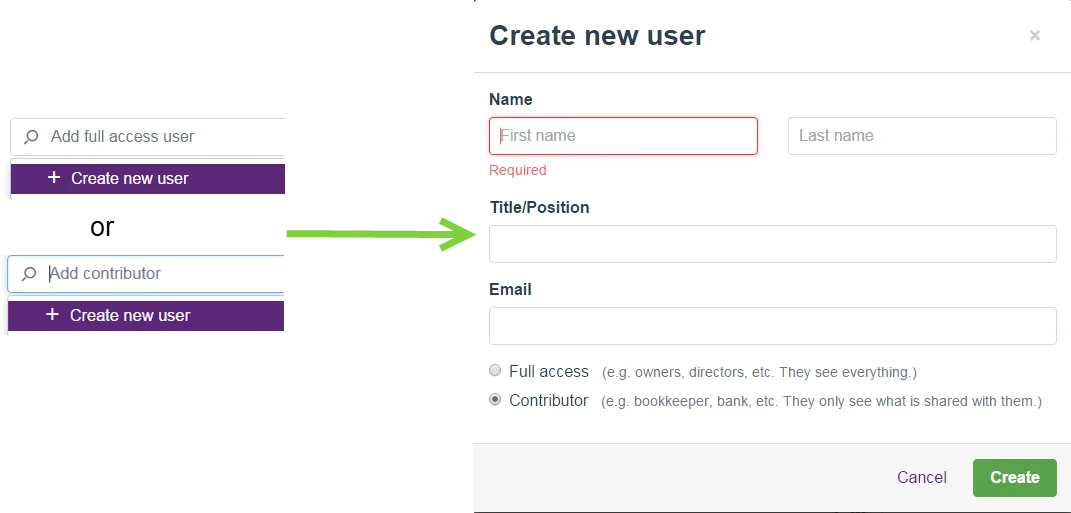
Sharing documents with contributors is easy, just select the document on the Documents page, then click Action > Share with contributor option. You'll then be able to select the client users you would like to share the document with.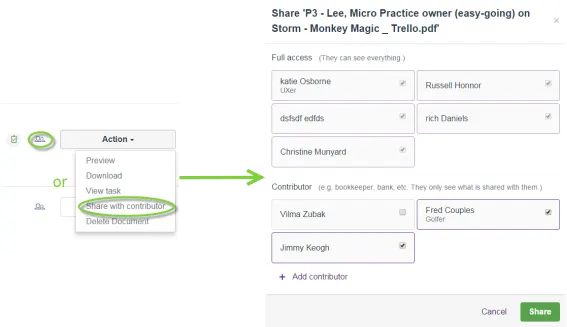
October 2015:
We've set up payment profiles so that you're able to pay for upgrades.
September 2015:
We've been busy behind the scenes and resolved the performance issues with the Accounting dashboard. We've also listened to your comments and renamed a few key buttons and tabs so that they reflect how you work.
August 2015:
Beta release of the Accounting dashboard to a few clients
With this release, you'll be able to see all the Essentials files that you've access to (and in the near future - AccountRight files as well).
Upgrade AccountRight classic files to the equivalent online product type using our migration/upgrade services, provided there is an active online entitlement and a valid serial number for the account. If you don't have access to the AccountRight classic file, you're able to email your client a link for them to upload the file. Once the upgrade is complete, we'll let you know via email and the file will be displayed on the Online ledgers tab.
Other great features that we've added throughout the year
assigning multiple clients to digitally sign a document
deleting a document from the Documents page using the Action > Delete Document option
publishing multiple documents to a portal at one time.